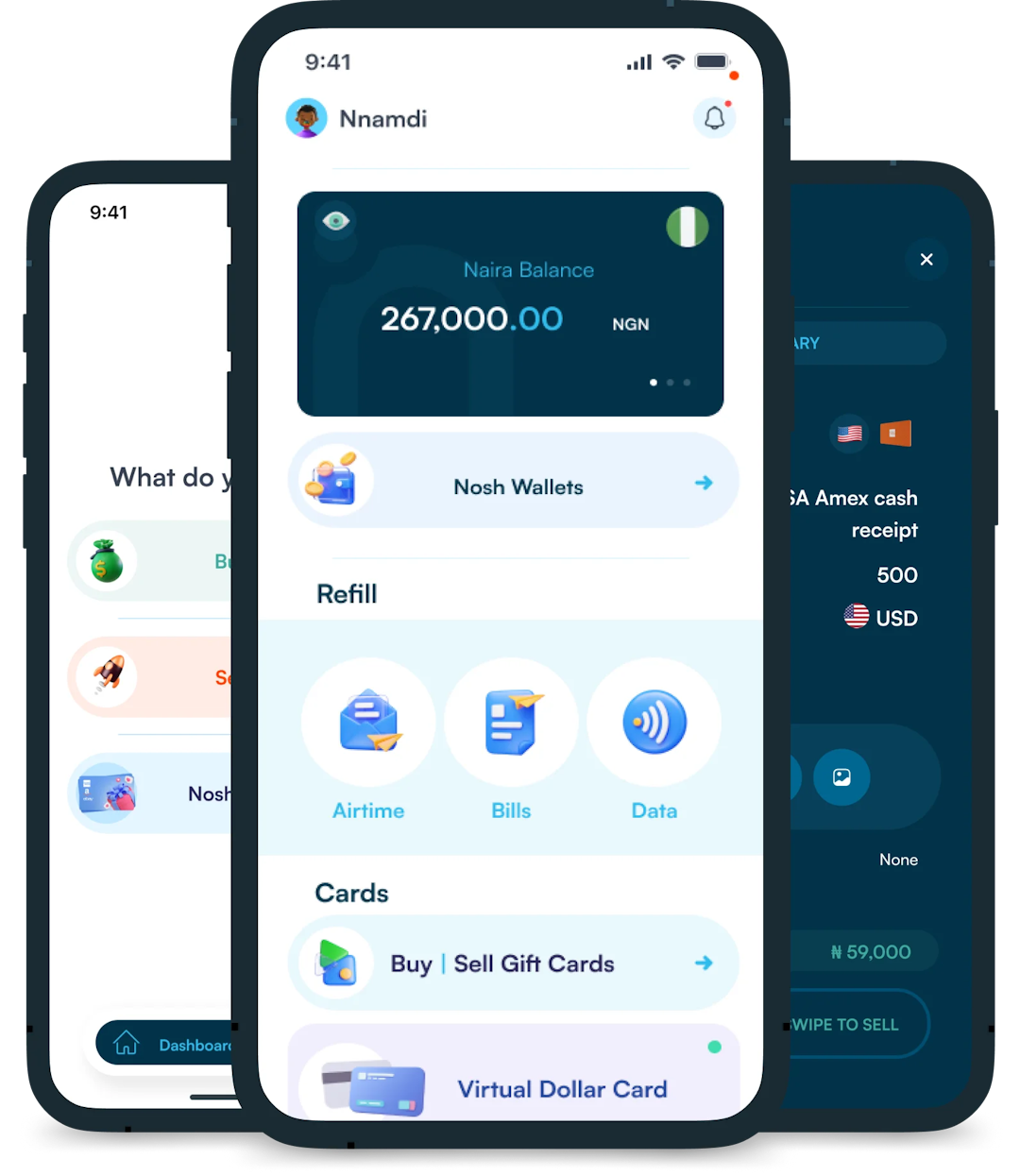Streaming has redefined how we consume entertainment, and two platforms stand out at the top, Netflix and Prime Video. Netflix delivers unmatched global originals, while Prime Video combines blockbuster hits...

If you’ve ever wanted to explore PC gaming, Steam is one of the easiest ways to start. With over 50,000 games, from indie gems to AAA hits, Steam gives you instant access to titles across every genre. Millions of players around the world use it not just to play, but to connect, compete, and stream.
In this guide, you’ll learn from a gaming pro, me, how to set up your account, fund your wallet, and buy games on Steam. I’ll also include a few tips to save money, stay safe, and fix common issues.
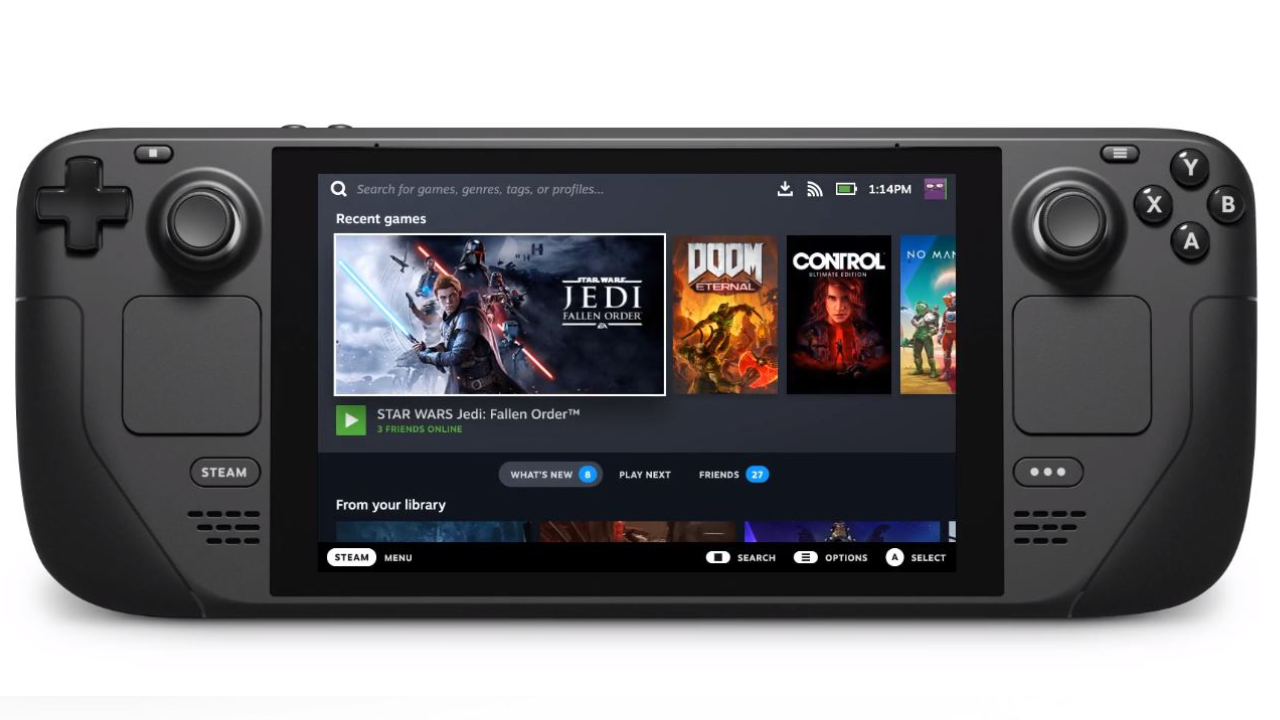
Step 1: Create a Steam Account
To purchase games on the Steam platform you need to have a Steam account. Head to the official Steam website and click on “Join Steam.” Then,
Step 2: Install the Steam App
If you’d rather use the Steam App, you’ll need to download and install the desktop app on your PC or Mac. Before installing Steam, ensure your PC meets these minimum system requirements:
Step 3: Fund Your Steam Wallet
You can’t buy a game on Steam unless you’ve added money to your Steam wallet. It is these funds you’ll then use to buy a game. You can fund your Steam Wallet using credit or debit card, PayPal or Steam gift cards.
To add funds:
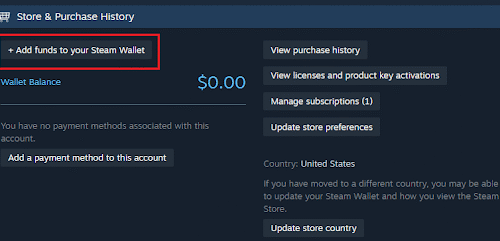
Keep in mind that Steam uses regional pricing, so games may cost less (or more) depending on your country. Make sure your Steam region is set correctly to see prices in your local currency.
Step 4: Browse the Steam Store for Games
After you have successfully funded your wallet with your desired amount, you can search the Steam Store for the games you wish to buy. Use the search bar or explore categories like “Top Sellers,” “New & Trending,” or “Under $10.” You’ll find full games, DLCs, and in-game items.
Step 5: Add to Cart and Choose How to Buy
Once you find something you like, click Add to Cart. You can also choose to buy other in-game items or downloadable content by adding them to your cart, as long as you have enough funds in your Steam wallet.
On the checkout page, you will be asked to pick between:
Step 6: Complete Your Purchase
When you’re done shopping, go to your cart and click the “Checkout” button. Follow the checkout prompts. Once the payment goes through, your game appears instantly in your Library. Click Install to start downloading.
Steam gift cards are my favorite way of funding purchases on the platform. With a gift card, you do not need to input your credit/debit card details, which makes shopping more secure. Follow these steps to redeem your Steam gift card:
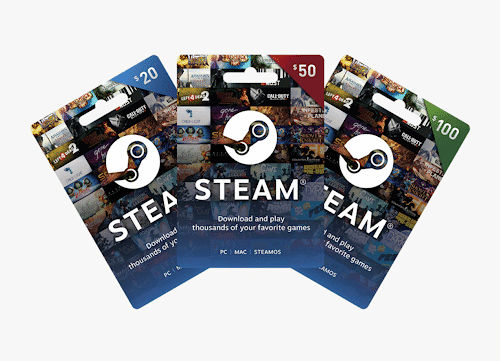
You can get Steam gift cards at retail stores or online, but for fast, trusted delivery, use Nosh. Nosh offers instant delivery of Steam codes you can redeem right away, with support for local payments.
One reason I love this platform is because codes bought on Nosh are region-matched for convenience, and you can always reach out to their support if you need help.
Read More: How to Check Steam Gift Card Balance
Steam is well-known for its massive seasonal sales, where you can grab popular games for a fraction of their original price. These sales happen four times a year and often feature discounts ranging from 10% to 90%.
Pro Tip: Add games to your Wishlist, so Steam will automatically notify you by email when any of them go on sale. Many users save up to 70% just by waiting for the right sale.
Steam games are sometimes locked to specific regions for licensing reasons.
If you’re blocked from viewing or buying certain games:
Yes, Steam allows refunds, but only if you meet a few basic rules. If you bought a game and it didn’t work well on your PC, wasn’t what you expected, or was purchased by mistake, you can request a refund.
You’re eligible for a refund if:
You can request a refund for full games, DLC, or in-game purchases (as long as they haven’t been used). Just go to Help > Steam Support > Purchases, select the game, and follow the refund request steps. You’ll usually get your money back in 5–7 days, returned to your Steam Wallet.
Steam is safe to use, but only if you protect your account. With thousands of scams online, it’s important to secure your account before making purchases.
What You Should Do:
Yes! A Steam gift card is a great option if you don’t want to link a bank card. Just redeem the card and use the wallet balance to buy games, DLCs, or in-game items.
You can buy Steam gift cards instantly on Nosh. They support Naira payments, offer quick delivery, and are trusted by thousands of users.
On the game’s store page, scroll down to the “System Requirements” section. Compare it with your computer’s specs. If you’re unsure, tools like Can You RUN It can help.
Yes, you can share your Steam games using Steam Family Sharing. It lets you share your game library with up to 5 accounts on 10 devices. However, only one person can play at a time.
Usually within minutes. Once payment is confirmed, your Steam code appears in your Nosh dashboard or email. If there’s any delay, Nosh’s support is fast and helpful.
Now you know how to buy games on Steam, how to stay safe, and how to save money doing it. Whether you’re a casual gamer or just getting started, Steam gives you a massive game library and a smooth shopping experience.
And if you need a quick, reliable way to top up your wallet? Trust Nosh for fast Steam gift cards backed by local payment options and real-time delivery. Happy gaming!
1. Log in to your Steam account: Access your Steam account by inserting your email address and password.
2. Check your Steam Wallet balance: Easily check your Steam wallet at the top right side of the Steam page after you log in. You can also check other funds you have in your Steam wallet.
3. Review the transaction history: To check a complete history of your Steam Wallet transactions, such as the redeeming of Steam gift cards, tap on the “Account Details” button in the Steam navigation bar and then choose “Transaction History” from the drop-down menu.
Read More: How to Check Steam Gift Card Balance
We spoke about Steam, an online gaming platform that is common in today’s world and how to purchase games on it. Then, we dived into how to fund your Steam wallet, which includes, Paypal, Credit cards, or Steam gift cards. Furthermore, we highlighted how quickly set up a Steam account, which includes, filling in your personal information, and your region and completing the captcha. Moving on, we spoke about how to check gift card balance.
With that being said, I believe you learned how to purchase games on the Steam platform. Now, go on and enjoy your online gaming experience.

Streaming has redefined how we consume entertainment, and two platforms stand out at the top, Netflix and Prime Video. Netflix delivers unmatched global originals, while Prime Video combines blockbuster hits...

If you’ve ever wanted to explore PC gaming, Steam is one of the easiest ways to start. With over 50,000 games, from indie gems to AAA hits, Steam gives you...
Get the APP today to start enjoying amazing deals with #TopNOSHExperience.