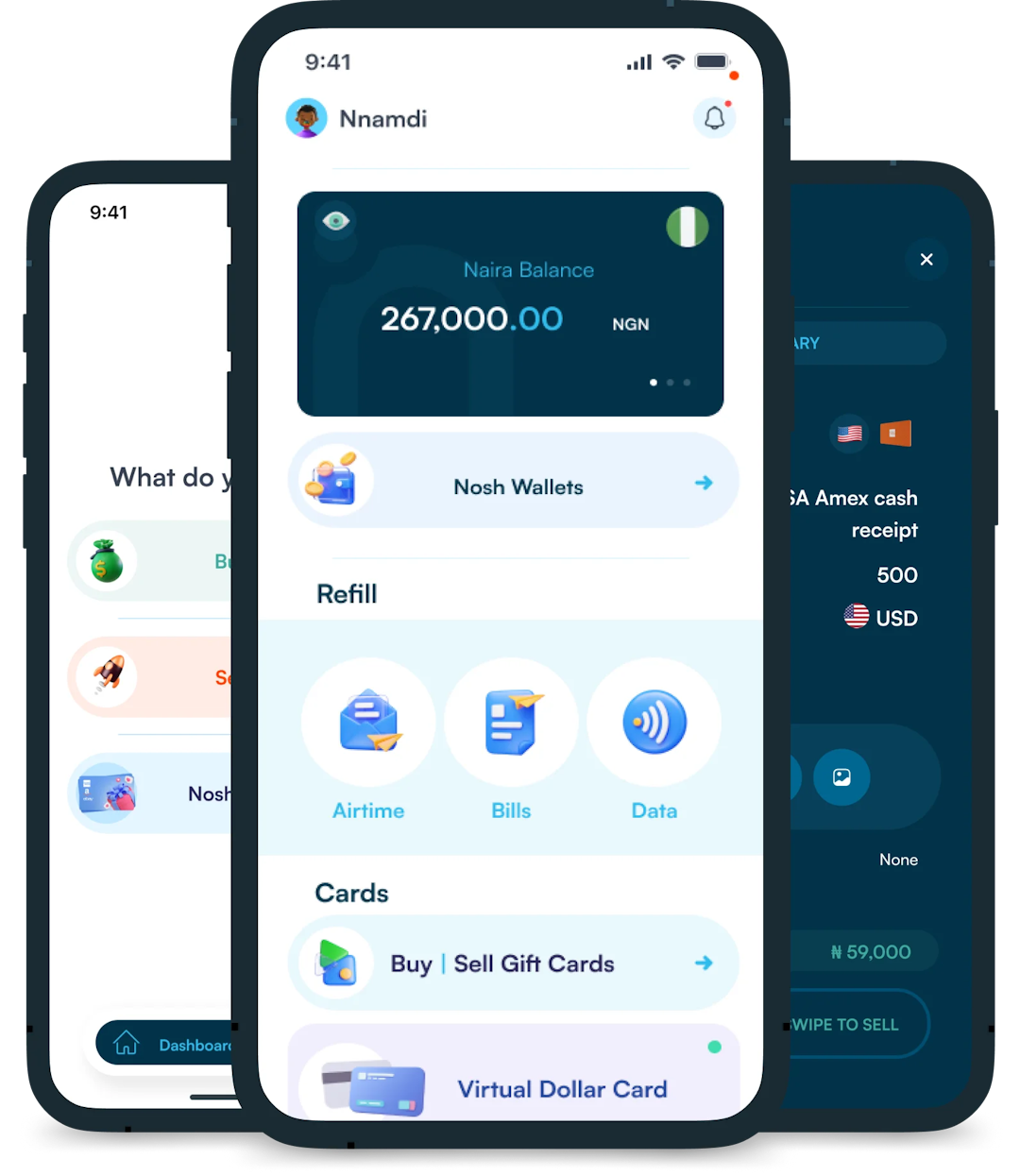Christmas is always a special time, but let’s be honest, picking the right gifts for everyone can be stressful. You want to give something thoughtful, but you’re also racing against...

While there are different types of gift cards, getting Apple gift cards is fantastic! You can use them to pay for both hardware and software, which is super convenient. Whether you want to treat yourself to a new iPhone, MacBook, or AirPods, or grab a subscription, the Apple gift card has got you covered.
The best part is that redeeming it on your Apple account is easy, straightforward, and fast no matter which device you’re using, whether it’s an iPhone, iPad, MacBook, or even a Windows PC. So, the next time you receive one, don’t waste any time and follow the simple steps I’ll be showing you in this article to redeem your Apple gift card.
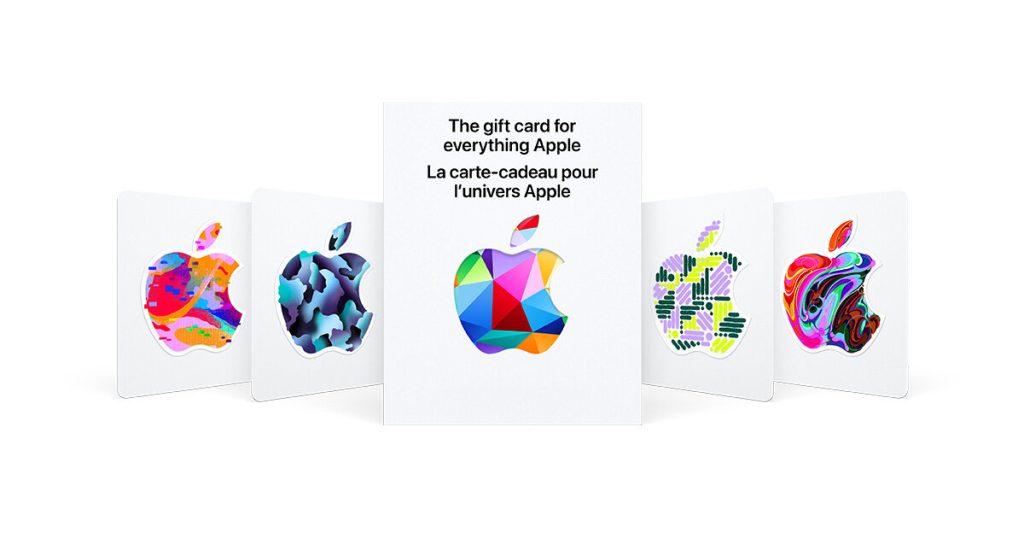
Once an Apple gift card finds its way to you, you can use it as a form payment of payment at an AppleStore or you can use it to make online purchases. If you would be making online purchases, you’re free to redeem your gift card on an iPhone, an iPad, a Mac, and even a Windows PC. If you have more than one of these devices, you’re also free to use your gift card on all of them.
Your Apple ID gets credited when you redeem your Apple gift card on your Apple account. That means you can make purchases on the App Store and iTunes Store, as well as pay for subscriptions and services.

You can redeem your Apple gift card through iTunes Store on Windows if you don’t use an Apple device. Follow these steps to do that:
1. How do I Redeem Apple Gift Card without Apple Device?
If you don’t have an Apple device, you can follow the steps above to redeem your Apple gift card on Windows using the iTunes Store. You could also choose to redeem it for a physical product from an Apple Store.
2. How do I Redeem my Apple Gift Card for Cash?
If you don’t want to redeem your Apple gift card for Apple products, subscriptions, or services, you can sell it for instant cash on NOSH. And if you currently don’t know how much your Apple gift card is worth, you can use our calculator to check your gift card rate.
3. How long does it take to Redeem Apple Gift Cards?
It only takes a few minutes to redeem your Apple gift card to your Apple ID. You will be able to redeem your gift easily and fast by following the steps listed earlier on.
4. Why can’t I Redeem my Apple Gift Card?
If you are entering the wrong code you won’t be able to redeem your Apple gift card.
5. Does Apple Gift Card Expire if You Don’t Redeem It?
No, the balance in your Apple gift card will remain there even if you don’t redeem it for a long time.
Redeeming your Apple gift card on your Apple account should be a walk in the park regardless of the device you’re using. The process is straightforward and user-friendly whether you’re redeeming on an iPhone, iPad, MacBook, or Windows PC.
The next time you receive an Apple gift card, waste zero time in following these simple steps to enjoy all the fantastic apps, games, and content available in the Apple store. Also, don’t forget that you can choose to sell Apple gift cards for cash on Nosh, making it even more convenient and versatile.

Christmas is always a special time, but let’s be honest, picking the right gifts for everyone can be stressful. You want to give something thoughtful, but you’re also racing against...
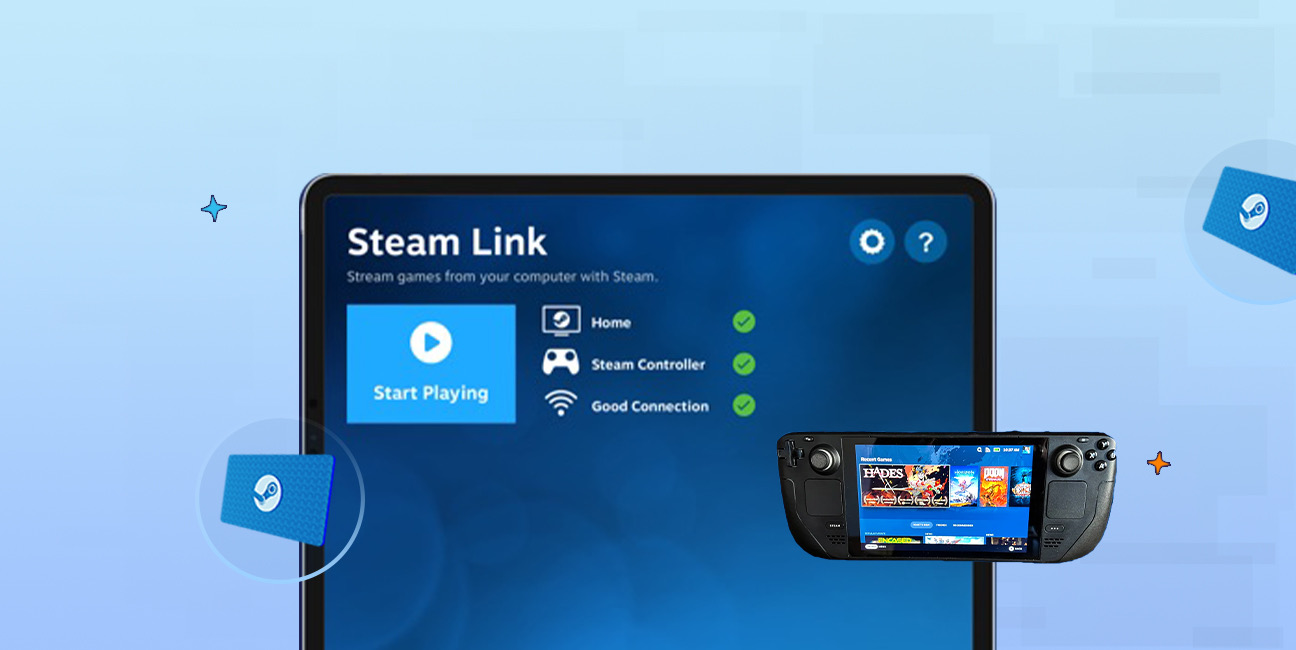
Have you ever found yourself browsing Steam, eager to buy the latest game, but you don’t have a credit card or simply don’t want to use it online? Trust me,...

If you’ve ever tried to sell a gift card in Ghana, you probably know the hustle. You check rates online, ask a friend, compare apps, and still wonder if you’re...

American Express (AMEX) Gift Cards is an open loop gift card known for its versatility, with only Visa Gift Cards coming close. According to the American Express Merchant Reference Guide,...

Nike is a top brand in the world of footwear, apparel, and accessories. You may have any of these locked up in a Nike gift card, but I understand that...
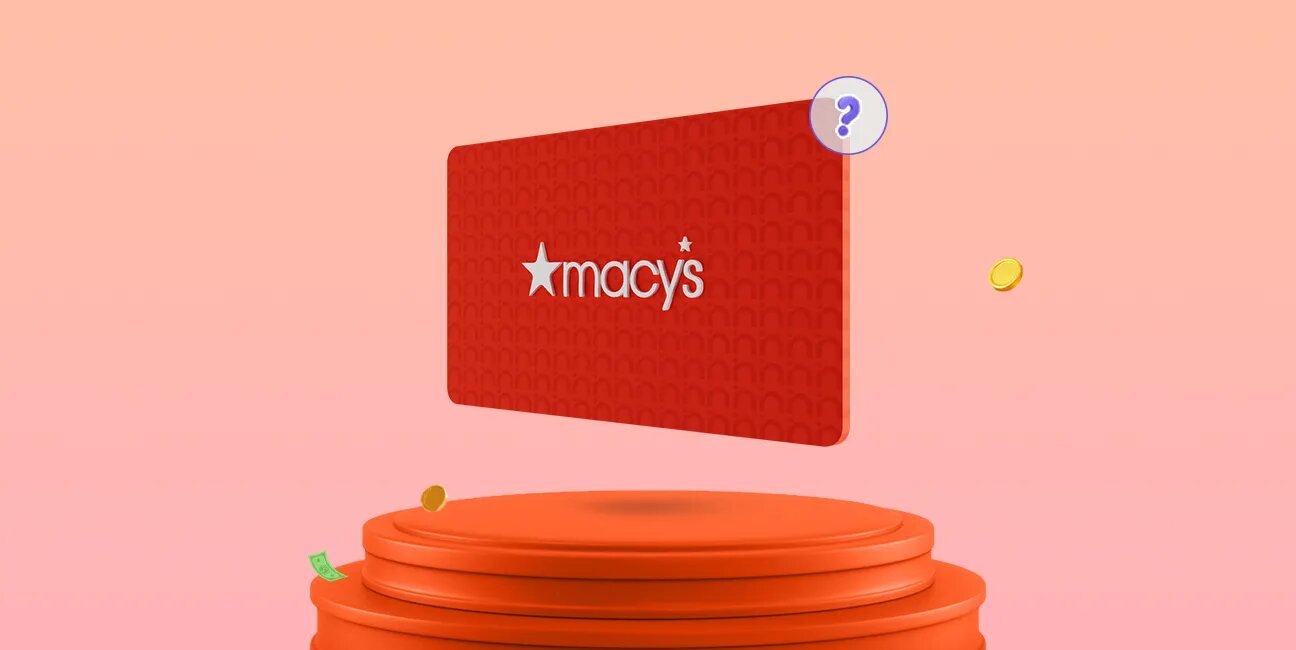
Macy's is a renowned retailer in the United States, offering a diverse range of products, from fashion and beauty items to home goods. One convenient way to shop at Macy's,...
Get the APP today to start enjoying amazing deals with #TopNOSHExperience.