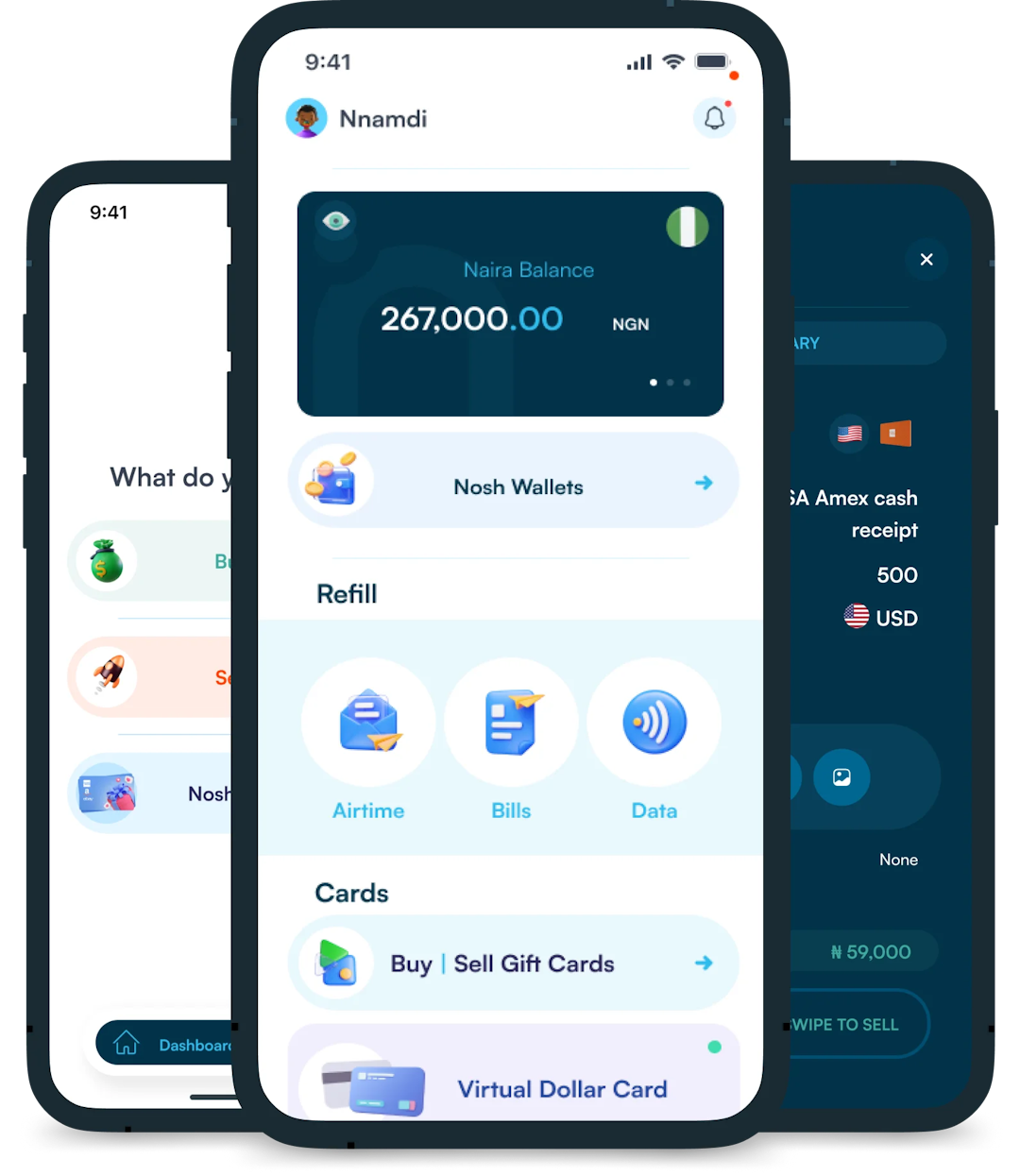Christmas is always a special time, but let’s be honest, picking the right gifts for everyone can be stressful. You want to give something thoughtful, but you’re also racing against...
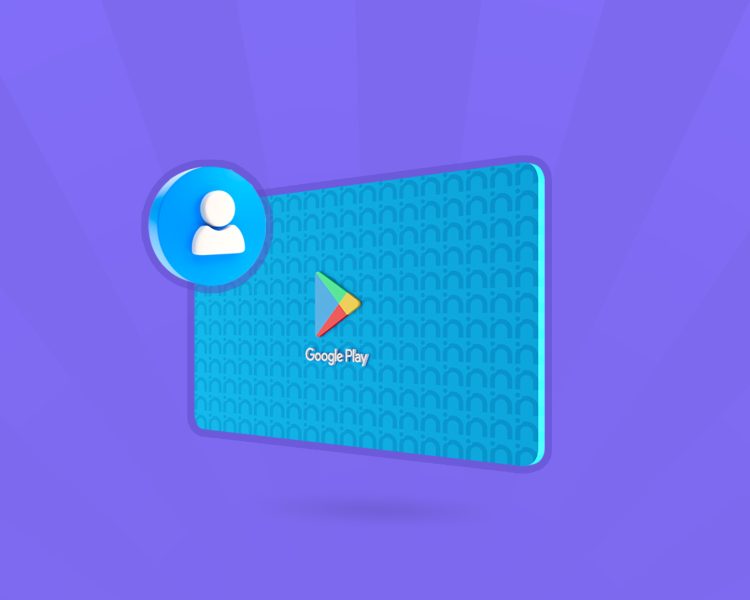
I still remember the first time I gave my little brother a Google Play Gift Card. He was so excited! He immediately started looking through the Play Store, trying to decide if he should buy a new game, download an eBook, or get some music.
That’s what makes a Google Play gift card such an awesome gift! It’s like handing someone a ticket to endless fun. Whether your friend loves movies or your parents enjoy reading books, this gift card has something for everyone.
But how do you share a Google Play gift card, especially if you’re not in the same location? Don’t worry, it’s really simple! In this guide, I’ll show you the best ways to share a Google Play gift card so your friends and family can enjoy it right away. Let’s get started!
Sharing a Google Play gift card online is one of the quickest and easiest ways to send a gift to family and friends. There are various methods through which you can purchase and share google play credits with your loved ones.
Here are the most common ones:
Google Play also allows you to send Google Play gift cards directly to someone without needing a digital gift card from a retailer.
Steps to send Google Play credit directly:
Step 1: Open Google Play Store
Open the Google Play Store on your mobile device.
Step 2: Navigate to the Gift Card Section
Tap your profile icon in the top-right corner. Select Payments & Subscriptions > Send a Gift.
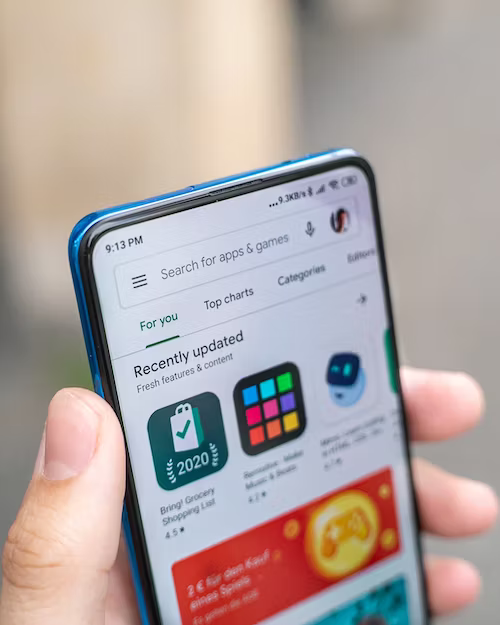
Step 3: Select Your Preferred Amount
Choose the amount of gift card you want to send. The prices range from $5 to as high as $500, so you can choose an amount that falls within your budget.
Step 4: Personalize Your Gift
Enter the email address of the person you want to send the gift card to. You can also add a personal message to make the gift more special.
Step 5: Make Payment
As a final step to complete the transaction, you need to make payment for the gift card. Thankfully, Google Play supports various payment methods, so this shouldn’t be a problem.
After payment, Google will send the credit directly to your loved one.
Another trusted way to share google play credits with family and friends is to purchase a Google Play gift card from a trusted online retailer, then send it to them. If you’re in Nigeria, digital platforms like Nosh are great for buying gift cards securely.
Sharing a Google Play gift card with your family and friends using the Nosh is a straightforward process. Follow these steps to get started:
Step 1: Download the NOSH App
Search for the Nosh app on your phone’s app store and click on Install to download it on your device if you don’t have it.
You can also access Nosh on your phone or computer browser through its official website.
Step 2: Create an Account or Log In
Open the NOSH app and select Sign Up. You’ll be asked to provide some information, including your name, email address, phone number, and password.
If you’re an existing user, simply enter your login details to access your account.
Step 3: Choose Gift Card Country & Brand
In the app, tap on Buy Gift Cards. Next, select the gift card country and click Proceed.
Next, search for Google Play among the dropdown options and select it.
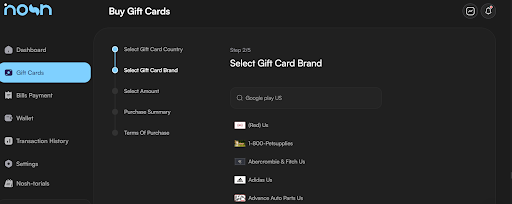
Step 4: Select Gift Card Amount
Choose your desired denomination, ranging from $5 to $100. Also select the quantity of gift cards you want. When you’re done, click Proceed.
Step 5: Review Purchase Summary
A summary page will be displayed, giving you the chance to confirm that the purchase you’re about to make is correct.
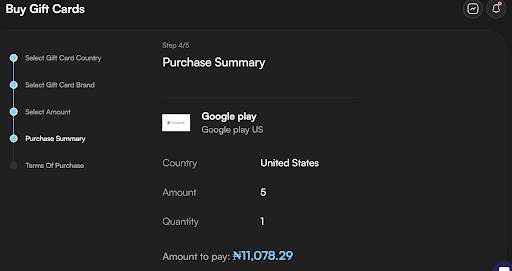
Step 6: Agree to the Terms of Purchase
You’ll be shown a Disclaimer about the transaction you’re about to complete. If you agree, click on Continue.
Next, check the I Understand box to proceed to the next step.
Step 7: Complete Your Order
Click on Proceed to complete the transaction. After purchase, the gift card code will be available in your account.
Step 8: Share Gift Card
After making the purchase, share the code you receive with them via email, text, or your preferred channel.
If you want to share Google Play purchases with multiple family members, setting up a Google Play Family Library is a great option. Here’s how:
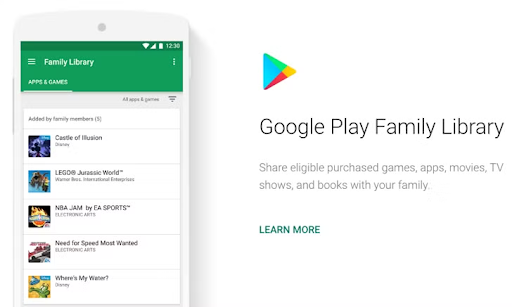
Step 1: Open the Google Play Store
On your Android device, open the Google Play Store app. Tap your profile icon in the top right corner.
Step 2: Set Up Family Sharing
Select “Settings”, then go to “Family”. Click on “Sign Up for Family Library”.
Step 3: Add Family Members
Follow the on-screen instructions to add up to 5 family members to your account. Note that everyone in the Google Play Family Library must be 18 years or older.
Step 4: Start Sharing
Once set up, your friends and family members can access shared apps, movies, books, and more without needing their own purchases.
While sharing a Google Play gift card is usually simple, you might run into some issues. Here are some common problems and how to solve them:
When trying to redeem the code, your recipient may get an error message saying the card is not activated.
Solution:
Your recipient may be unable to redeem the gift card because it was purchased in a different country.
Solution:
This occurs when the recipient tries to redeem the code, but Google Play says it’s already been used or invalid.
Solution:
1. Can I Send a Google Play Gift Card to Another Country?
Yes, you can send a Google Play gift card to another country. However, remember that Google Play gift cards are region-locked.
Therefore, it’s important to make sure the gift card you’re purchasing is compatible with the region of the recipient.
2. Can I Share Google Play Credit?
Yes, you can share a Google Play credit to someone as a gift to their email address. You can share any amount ranging from $10 to $100. And there is no limit on how many times you can send Google Play credit to your friends.
3. Where Can I Use Google Play Gift Cards?
You can use your Google Play gift card to make purchases on Google Play. In some countries, Google Play gift cards can also be used to make purchases on YouTube.
4. Can I Exchange Google Play Gift Cards for Money?
Yes, Nosh allows you to sell your Google Play gift cards for cash. You can also sell all kinds of gift cards like Steam, Amazon, and iTunes.
Sharing a Google Play gift card with family and friends is a fun way to give them access to games, movies, books, and more. I’ve personally seen how a small gesture like this can brighten someone’s day. It’s a great way to show you care! So why not grab a Google Play gift card today and surprise someone special?

Christmas is always a special time, but let’s be honest, picking the right gifts for everyone can be stressful. You want to give something thoughtful, but you’re also racing against...
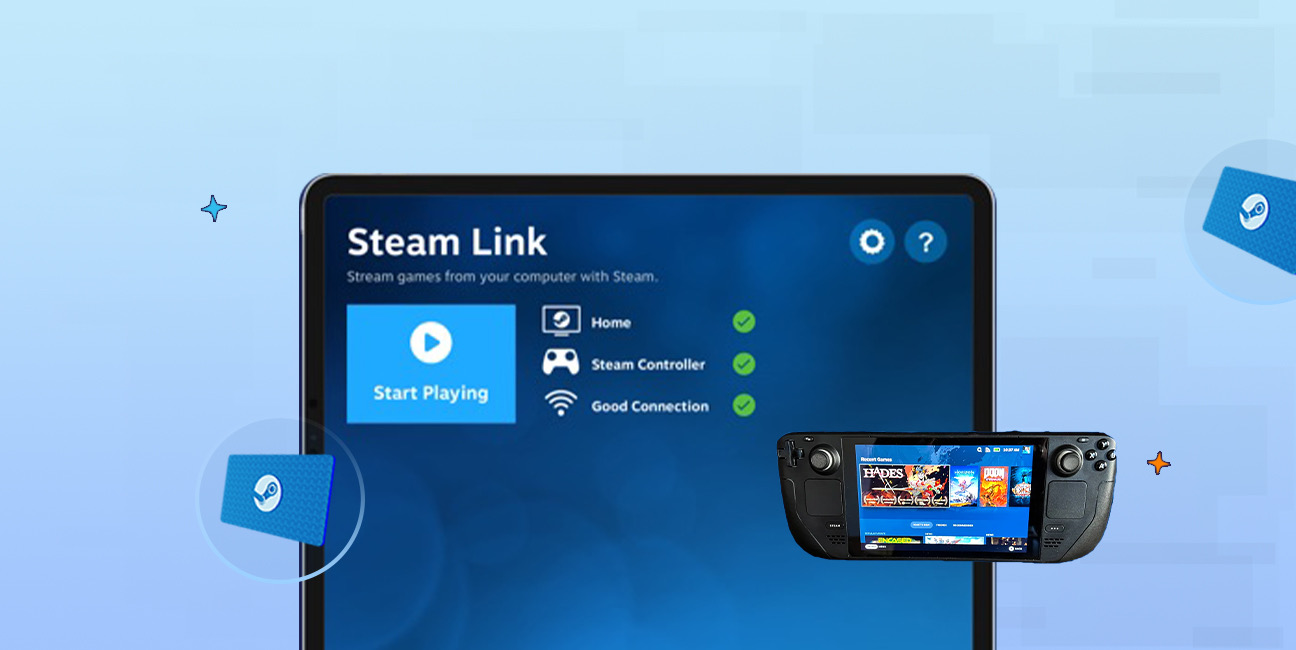
Have you ever found yourself browsing Steam, eager to buy the latest game, but you don’t have a credit card or simply don’t want to use it online? Trust me,...

If you’ve ever tried to sell a gift card in Ghana, you probably know the hustle. You check rates online, ask a friend, compare apps, and still wonder if you’re...

American Express (AMEX) Gift Cards is an open loop gift card known for its versatility, with only Visa Gift Cards coming close. According to the American Express Merchant Reference Guide,...

Nike is a top brand in the world of footwear, apparel, and accessories. You may have any of these locked up in a Nike gift card, but I understand that...
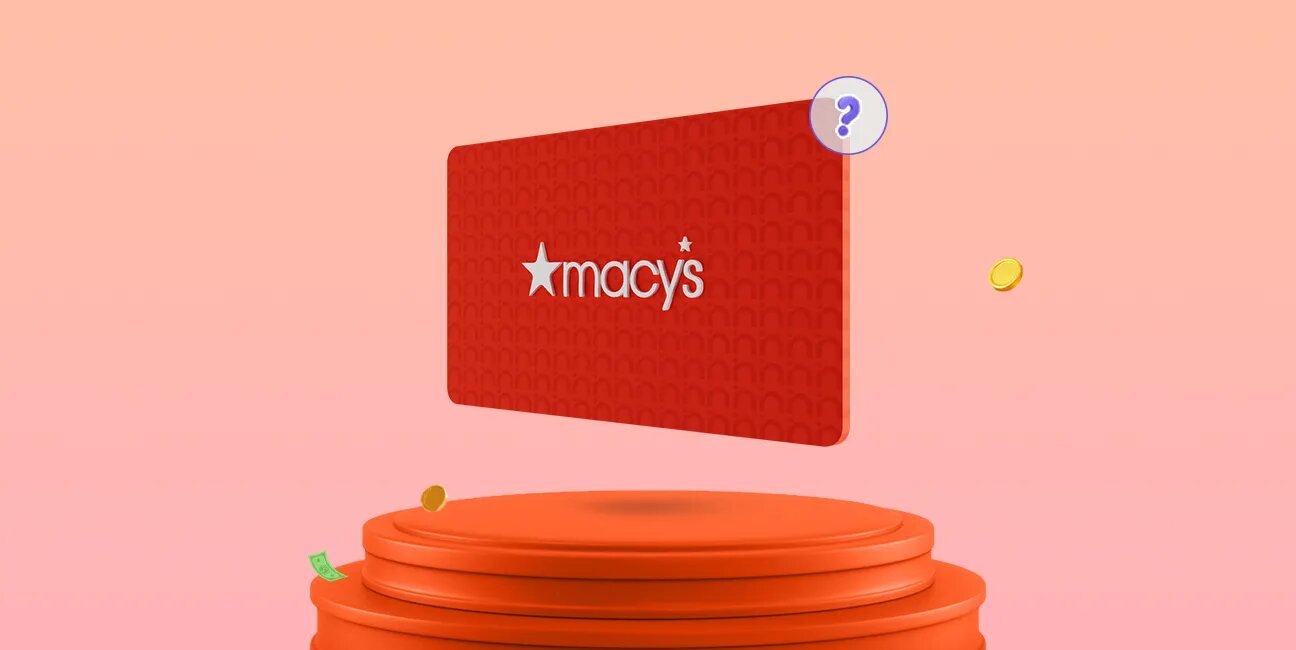
Macy's is a renowned retailer in the United States, offering a diverse range of products, from fashion and beauty items to home goods. One convenient way to shop at Macy's,...
Get the APP today to start enjoying amazing deals with #TopNOSHExperience.