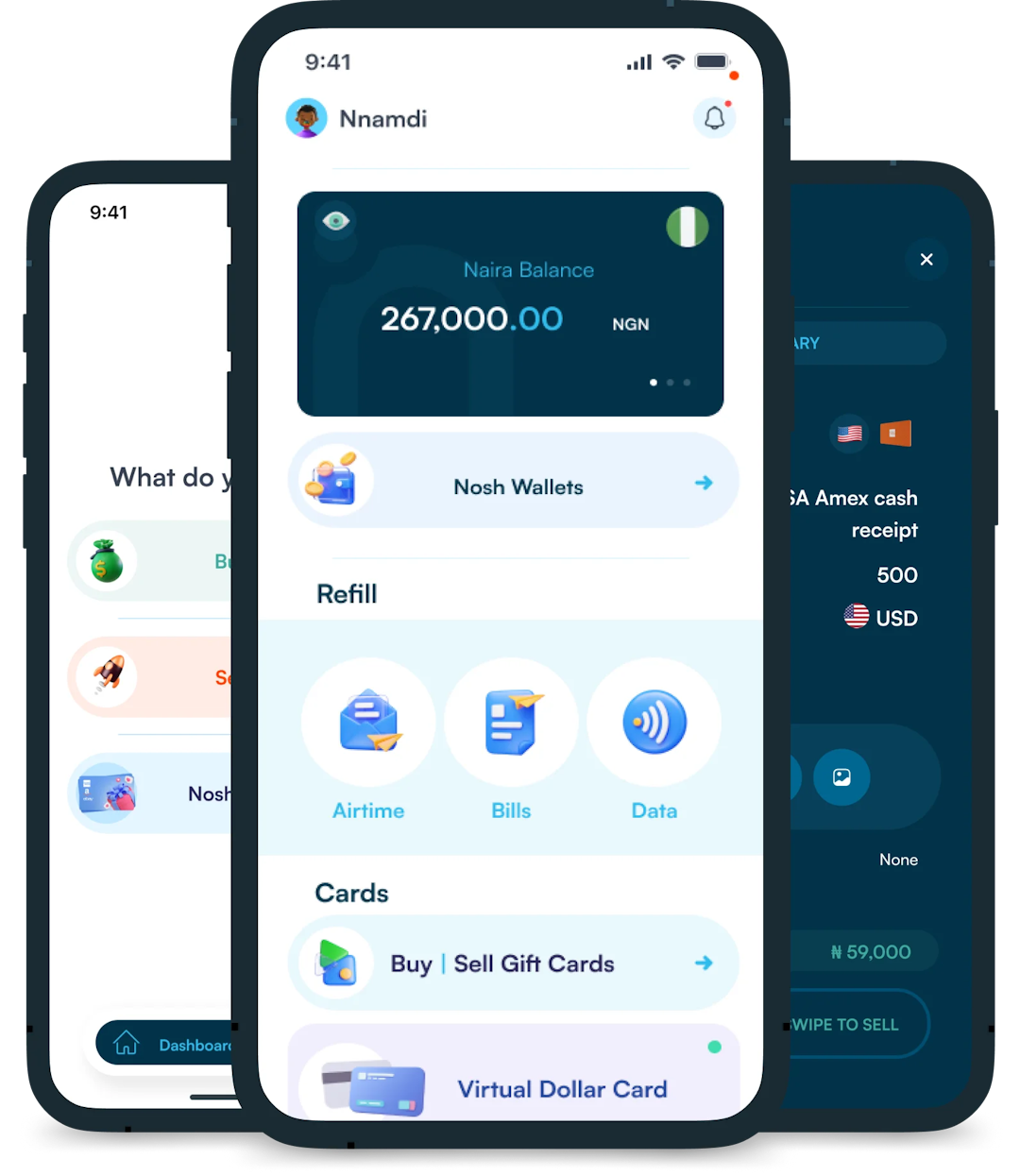Christmas is always a special time, but let’s be honest, picking the right gifts for everyone can be stressful. You want to give something thoughtful, but you’re also racing against...
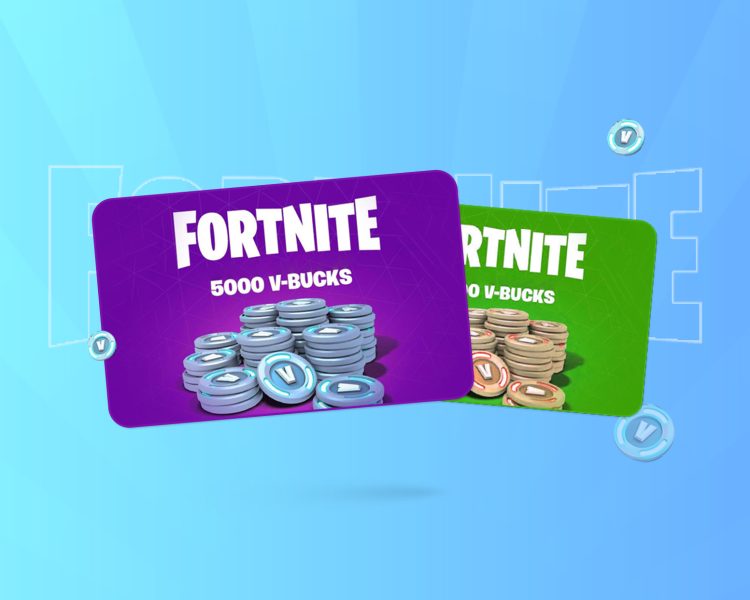
I remember the first time I got a Fortnite gift card -it was for my birthday, and I couldn’t wait to redeem it. I had my eye on a cool new skin, and I was ready to jump into the game with a fresh look. But when I scratched off the code and tried to redeem it, I got stuck. Where was I supposed to enter the code? Did I need to do it on my console or on a website? It was confusing, and I didn’t want to mess it up.
If you’ve just gotten a Fortnite gift card and you’re not sure what to do next, don’t worry, I’ve got you. Redeeming a Fortnite gift card in 2025 is actually pretty simple once you know the steps. Whether you’re playing on PlayStation, Xbox, Nintendo Switch, or PC, I’ll walk you through exactly how to claim your V-Bucks and start spending them on awesome in-game items. Let’s get started!
Fortnite gift cards are special cards to get V-Bucks, the in-game currency that lets you buy all kinds of cool stuff, including skins, emotes, and pickaxes on Fortnite. If you’ve ever wanted to customize your Fortnite character with the latest outfits, V-Bucks are the way to do it. And the best part? You don’t need a credit card or PayPal to get them -just a gift card with a code you can redeem for instant V-Bucks.
If you’ve never used a Fortnite gift card before, don’t worry, it’s really easy to redeem. You just scratch off the back of the card to reveal a code, then enter it on the Fortnite website or through your console’s store, depending on your platform.
In just a few minutes, the V-Bucks appear in your account, ready to spend. But there’s one important thing to keep in mind: V-Bucks don’t transfer across all platforms. If you play on multiple devices, you’ll want to make sure you’re redeeming them in the right place.
Redeeming a Fortnite gift card on PC through Epic Games is simple, but you have to follow the right steps to make sure your V-Bucks go into your account. Here’s exactly what you need to do:
Step 1: Go to the Official Fortnite Redemption Page
Open your web browser and go to the official V-Bucks redemption site. Make sure you’re on the real Epic Games website to avoid scams.
Step 2: Sign In to Your Epic Games Account
Click on the “Get Started” button, then log in using your Epic Games account. This should be the same account you use to play Fortnite on PC. Double-check that your display name matches the one in-game to make sure the V-Bucks go to the right place.
Step 3: Enter Your Gift Card Code
Take your Fortnite gift card and gently scratch off the back to reveal the pin code. Type the code into the redemption box on the website and click “Next.”
Step 4: Select PC/MAC
You’ll be asked where you want to use your V-bucks, with a list of available platforms. Click on PC/MAC.
Step 5: Confirm and Redeem
The website will show you the details of your redemption, including the number of V-Bucks you’re adding to your account. If everything looks correct, click “Confirm” to complete the process.
Step 6: Launch Fortnite and Enjoy!
Now, open Fortnite on your PC. Your new V-Bucks should be added to your account automatically. If you don’t see them right away, try restarting the game.
Redeeming a Fortnite gift card on PlayStation is easy, but the process is a little different from other platforms. Here’s a step-by-step guide to make sure you get your V-Bucks without any trouble.
Step 1: Follow Step 1-3 Above
Follow the first three steps highlighted in the section above. However, make sure you’re logging into the same account linked to your PlayStation, or the V-Bucks won’t show up in the right place.
Step 2: Select PlayStation
You’ll be asked to select the device you want to use your V-bucks, with a list of available platforms. Click on PlayStation.
If you don’t see PlayStation on the list and you’re sure that’s the device you play Fortnite on, kindly verify that you’re logged into the right Epic account.
Step 3: Get Your PlayStation Code
Once the system confirms your gift card, you’ll receive a 12 character PlayStation Store code. Copy or write it down -you’ll need it for the next step.
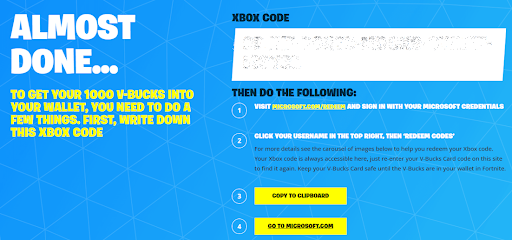
Step 4: Redeem on Third Party Account
Next, you’ll be directed to sign into your third-party Microsoft or Sony account. Make sure you sign into the account linked to your Epic account.
Enter the 12-digit code you got from the Fortnite website. Click “Redeem” to add the V-Bucks to your PlayStation account.
Step 5: Launch Fortnite and Enjoy
Open Fortnite on your PlayStation, and your new V-Bucks should be in your account. If you don’t see them right away, try restarting the game.
Redeeming a Fortnite gift card on Xbox is simple, but there are a few extra steps involved. Here’s a step-by-step guide to make sure you get your V-Bucks added to your account properly.
Step 1: Follow Step 1-3 Above
Follow the first three steps highlighted in the section above. However, make sure you’re logging into the same account linked to your Xbox profile, otherwise, the V-Bucks won’t show up where you need them.
Step 2: Select Xbox
You’ll be asked to select the device you want to use your V-bucks, with a list of available platforms. Click on Xbox.
If you don’t see Xbox on the list and you’re sure that’s the device you play Fortnite on, kindly verify that you’re logged into the right Epic account.
Step 3: Get Your Xbox Code
After you enter the gift card code, Epic Games will generate a 25 digit Xbox code. Copy or write it down because you’ll need it for the next step.
Step 4: Redeem on the Xbox Store
Turn on your Xbox and press the Xbox button on your controller to open the guide.
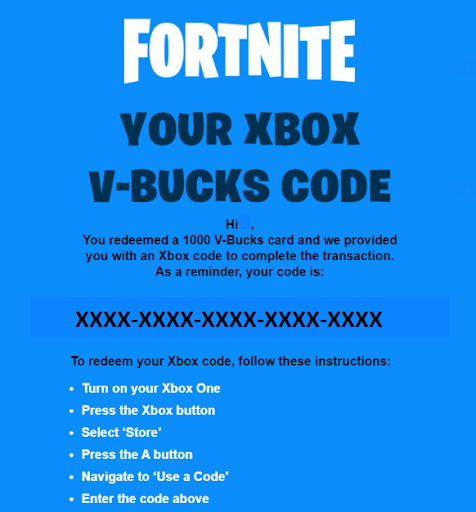
Scroll to the Store and select the “A button.” Click on “Use a Code” and enter the 25-digit code you received from the Fortnite website. Click “Confirm” to complete the redemption.
Step 5: Open Fortnite and Check Your V-Bucks
Now, launch Fortnite on your Xbox. Your V-Bucks should be available in your account. If they don’t show up right away, restart your game or console.
Redeeming a Fortnite gift card on Nintendo Switch is easy, and follows the same steps as with a PC/MAC.
Step 1: Follow Steps 1-3 Above
Follow the first three steps highlighted in the section above. However, make sure you’re logging into the same account linked to your Switch profile, otherwise, the V-Bucks won’t show up where you need them.
Step 2: Select Switch
You’ll be asked where you want to use your V-bucks, with a list of available platforms. Click on Nintendo Switch.
Step 3: Confirm and Redeem
The website will show you the details of your redemption, including the number of V-Bucks you’re adding to your account. If everything looks correct, click “Confirm” to complete the process.
Step 4: Launch Fortnite and Enjoy!
Now, open Fortnite on your Nintendo Switch system. Your new V-Bucks should be added to your account automatically. If you don’t see them right away, try restarting the game.
Purchasing a Fortnite V-Bucks gift card through the Nosh app is a convenient way to enhance your gaming experience. Here’s why Nosh is a great choice and how you can get your gift card step-by-step.
Why purchase from Nosh?
Here are the steps to buy your Fortnite gift card from Nosh:
Step 1: Visit the Nosh website or download the app
To buy a Fortnite gift card on Nosh, you first need to visit their website or download the Nosh app.
Step 2: Sign up or log in
Create an account if you’re new, or log in if you already have one.
Step 3: Select “Buy Gift Card”
In the main menu, click “Buy Gift Card.” You’ll be prompted to select the gift card country, which in this case is the United States. After choosing US, click “Proceed”.
Next, you need to choose the gift card brand. Type out Fortnite and choose your preferred card from the available options in the drop down list.
Step 4: Choose the Amount
Pick your preferred gift card denomination, from $5 to $100. If you’re getting more than one gift card, you can indicate your preferred quantity here.
Step 5: Agree to Terms of Purchase
Agree to the terms of purchase by ticking the “I Understand” box. Finally, click on “Complete Order.”
You’ll be prompted to top-up your wallet and complete the payment securely.
Step 6: Receive Your Gift Card
Once your payment is processed, you’ll receive your Fortnite gift card code instantly.
Sometimes, redeeming a Fortnite gift card doesn’t go as smoothly as planned. If you’re having trouble, I’ve got you covered. Here are some common issues and how to fix them.
1. “Invalid Code” Error
Double-check the code for typos. The most common mistake is mixing up similar-looking characters (like 0 and O, or 1 and I). Also, make sure you’re entering the code with no dashes, and on the correct platform.
2. “This Code Has Already Been Redeemed”
If you see this message, the code may have already been used. Check your V-Bucks balance in Fortnite to see if the funds were added. If not, contact Epic Games support with proof of purchase.
3. V-Bucks Not Showing Up in Fortnite
Restart your game and check again. If you redeemed the card for a specific platform (like PlayStation or Xbox), make sure you’re logged into that account.
4. Can’t Log Into Epic Games Account
If you forgot your password, use the “Forgot Password” option on the login page. If you’re having trouble with two-factor authentication (2FA), check your email or authentication app for the code.
5. Error: “Your Account Is Not Eligible”
Some accounts, like those created for younger players, have restrictions. If you’re using a child account, you may need a parent’s permission to redeem a gift card. Check your Epic Games settings.
1. I’m having trouble redeeming my gift card. What should I do?
Cross-check that you have entered the code correctly. If the issue persists, contact Epic Games support for assistance. They will provide further guidance on resolving the redemption issues.
2. What kind of rewards can I expect from redeeming a Fortnite gift card?
The rewards can include V-Bucks, exclusive perks, outfits and other cosmetic items in the game. And the rewards can also depend on the type of Fortnite gift card you redeemed.
3. Where can I purchase a Fortnite gift card?
You can get a Fortnite gift card at various retail stores. The popular options include gaming stores, supermarkets, and online marketplaces. You can also get it easily online on the Nosh app.
4. Which platforms does the Epic Games Store support?
The Epic Games Store presently supports Windows, Mac, Linux, PlayStation, Xbox, Nintendo Switch, iOS, and Android.
5. Do Fortnite gift cards have an expiration date?
No. Fortnite gift cards do not have an expiration date.
6. Can I redeem multiple gift cards on the same Fortnite account?
Yes. You can redeem more than one gift card on the same account. Each gift card’s code will be imputed separately on the website.
7. Can I gift a Fortnite gift card to a friend?
Yes, a Fortnite gift card can make a great present especially when gifting to a gamer. After purchasing a gift card, you can give the physical card or share the e-code with your friend, then they can redeem it on their own Fortnite account.
8. Can I transfer redeemed items between different Fortnite accounts?
No, it is not possible to transfer. Once a code is redeemed on a specific Fortnite account, it cannot be transferred to another account. So always make sure to redeem the gift card on the account where you want to receive the rewards.
9. Do I need to have Fortnite installed to redeem a gift card?
No. It is not necessary to have Fortnite installed on your device before you redeem a gift card. You have to redeem your card or e-code on the Fortnite website and it doesn’t require you to have the game installed. However, to enjoy the redeemed rewards you need to have it installed.
10. Can I use a Fortnite gift card to purchase the Battle Pass?
Yes. You can make purchases such as Battle Pass, emotes, wraps, pickaxes, and costumes with V-Bucks obtained from redeeming a Fortnite gift card.
It is a straightforward process to redeem a Fortnite gift card to enhance your gaming experience by unlocking a variety of exciting in-game content. When you follow this step-by-step guide, you will be well on your way to enjoying the rewards that your Fortnite gift card has to offer. Enjoy your gaming experience!

Christmas is always a special time, but let’s be honest, picking the right gifts for everyone can be stressful. You want to give something thoughtful, but you’re also racing against...
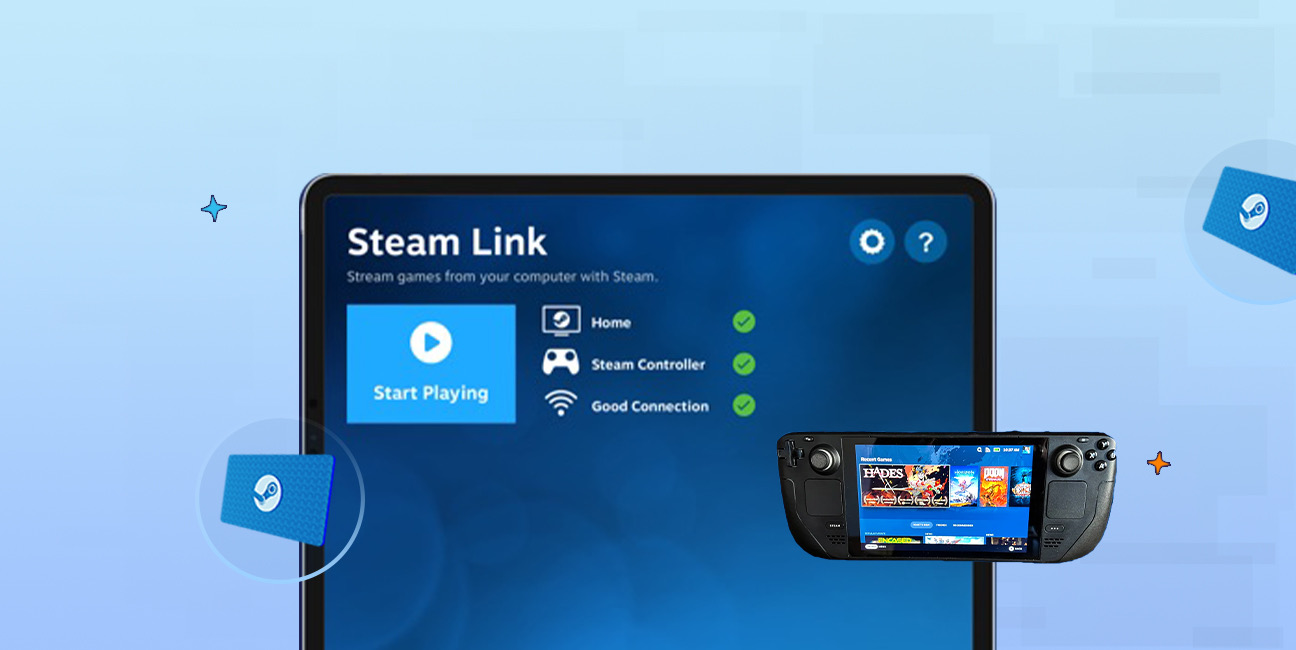
Have you ever found yourself browsing Steam, eager to buy the latest game, but you don’t have a credit card or simply don’t want to use it online? Trust me,...

If you’ve ever tried to sell a gift card in Ghana, you probably know the hustle. You check rates online, ask a friend, compare apps, and still wonder if you’re...

American Express (AMEX) Gift Cards is an open loop gift card known for its versatility, with only Visa Gift Cards coming close. According to the American Express Merchant Reference Guide,...

Nike is a top brand in the world of footwear, apparel, and accessories. You may have any of these locked up in a Nike gift card, but I understand that...
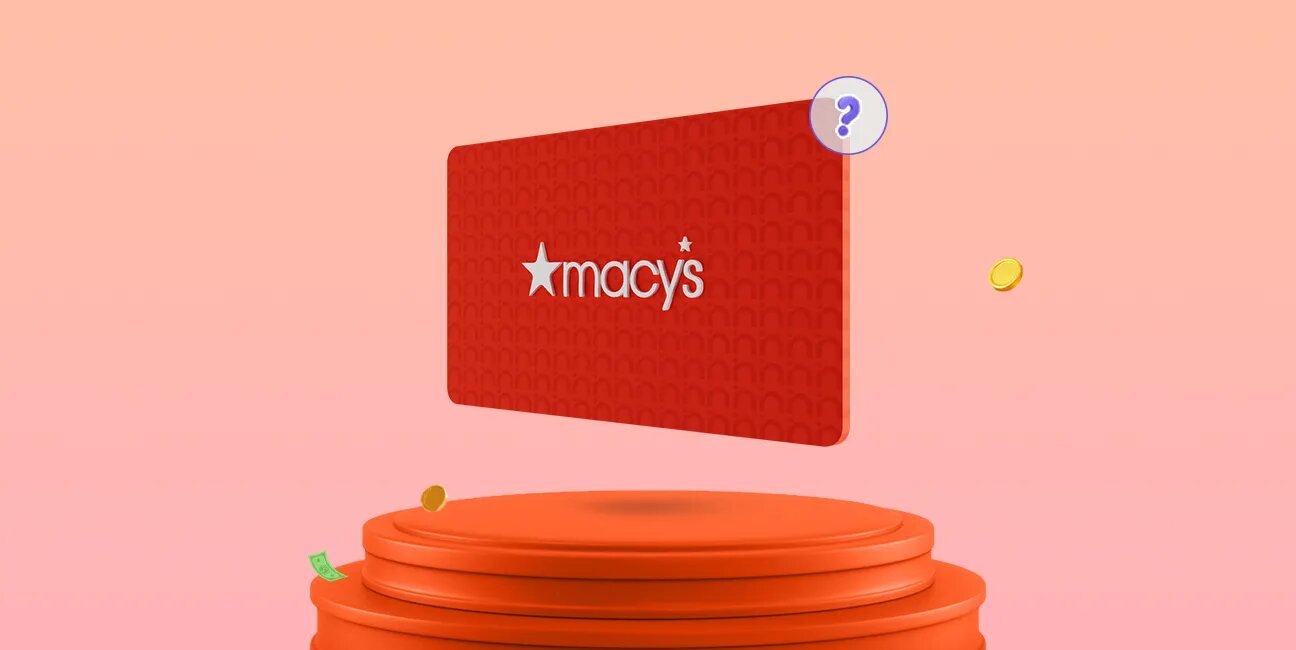
Macy's is a renowned retailer in the United States, offering a diverse range of products, from fashion and beauty items to home goods. One convenient way to shop at Macy's,...
Get the APP today to start enjoying amazing deals with #TopNOSHExperience.