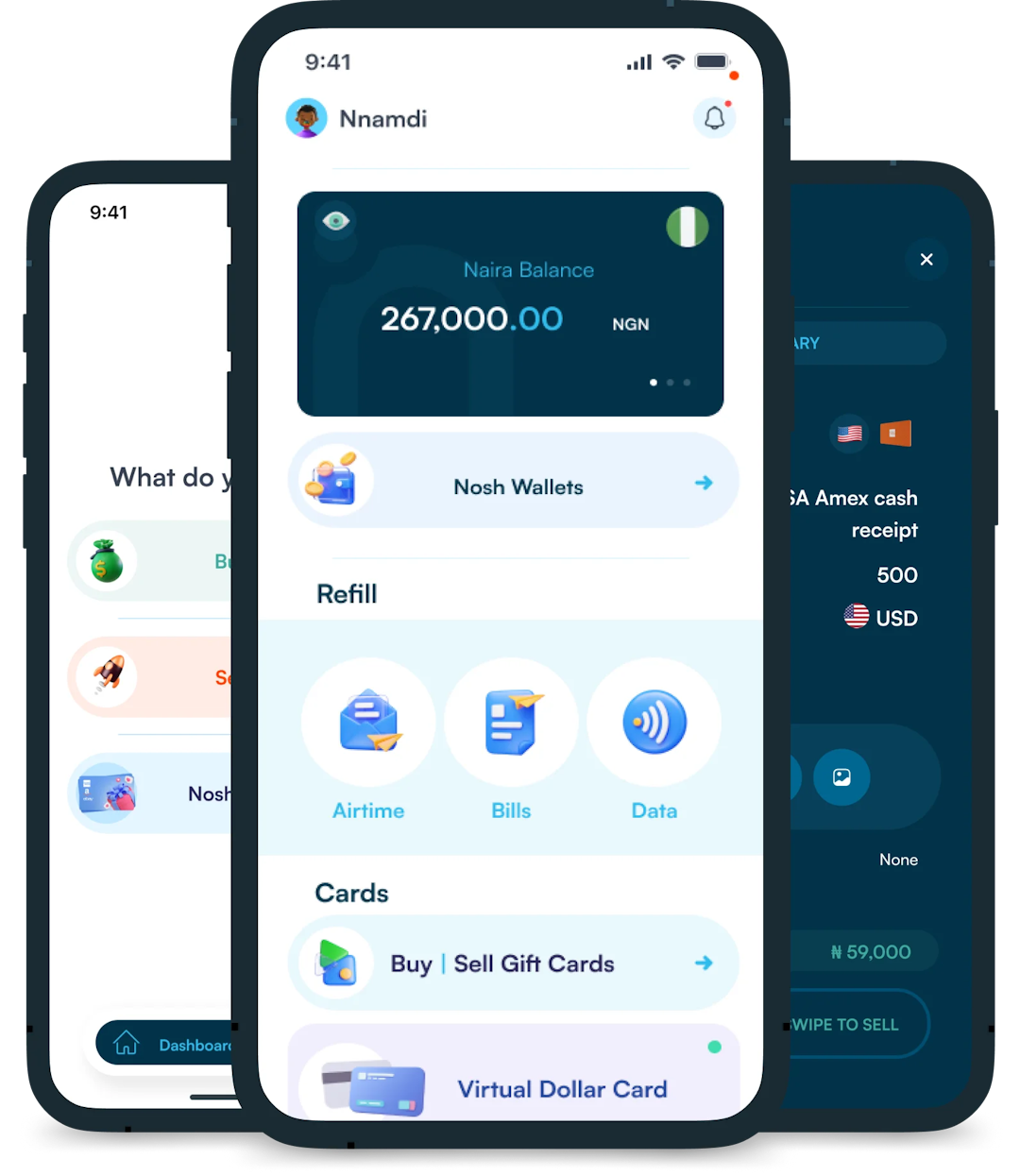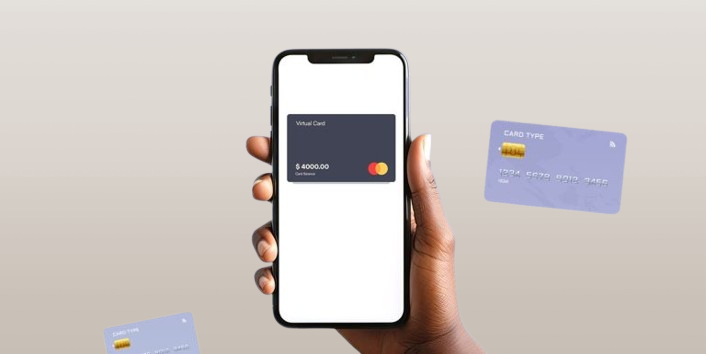
Virtual dollar cards have become increasingly popular in Nigeria, offering a convenient and secure way to make online payments in USD. These digital cards provide a solution to the limitations...

With about 430 million active users worldwide, PayPal, one of the top online payment platforms in the world, processes millions of transactions every day. With it, you can quickly and easily send money to your friends, family or business vendors. The platform makes it possible to send money to someone without a bank account. All you need is their email address, phone number or PayPal username.
This article provides step-by-step guides for sending money through the PayPal mobile app and the website. Let’s get right into it!
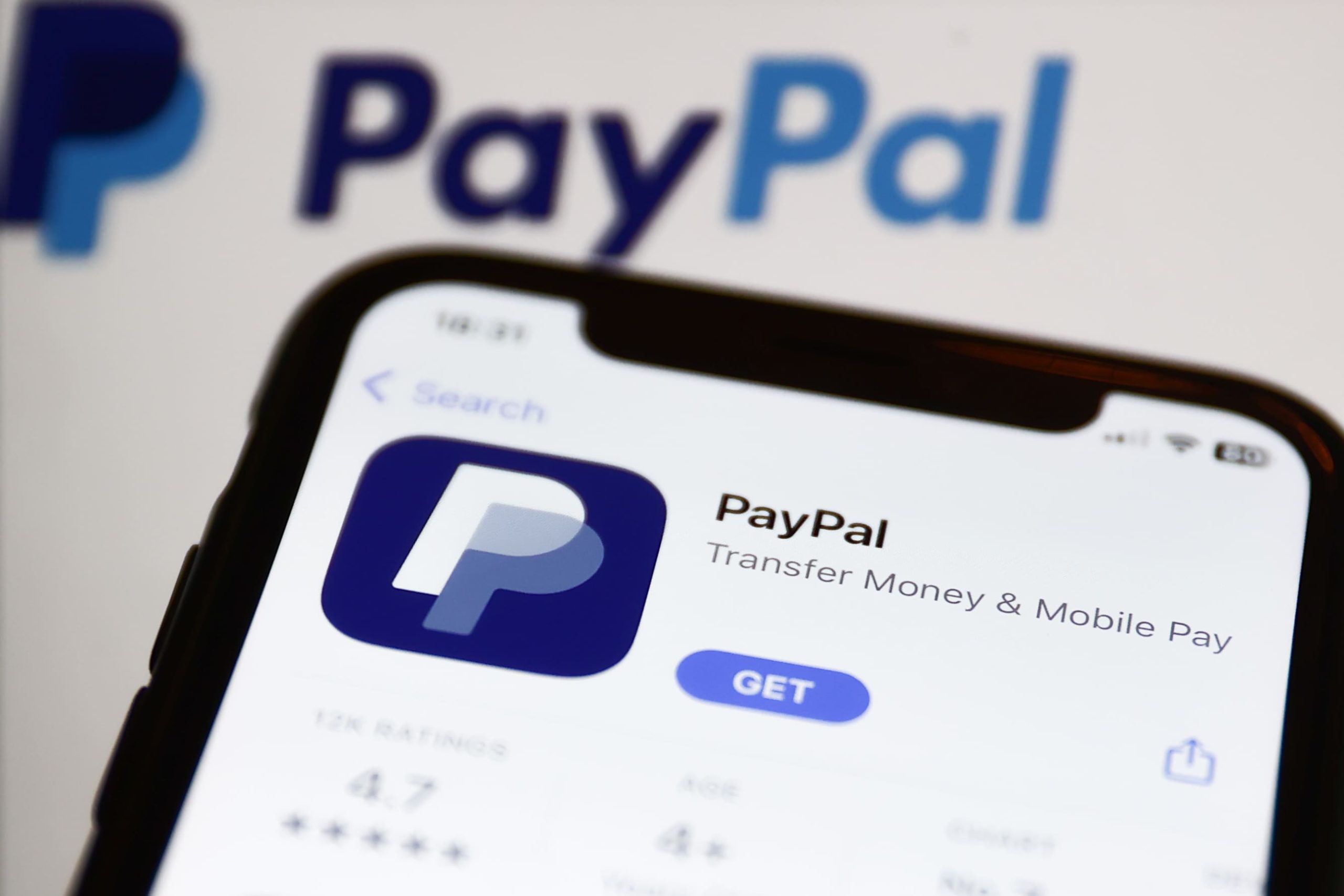
Sending money to someone through the PayPal mobile app is pretty straightforward. You just need to have a smartphone or tablet, the app, internet connection and your recipient’s details.
Follow the steps below to send money through the PayPal mobile app:
Step 1: Open the App and Login to Your PayPal Account
Launch the PayPal mobile app on your smartphone. After opening the app, sign in to your PayPal account using your credentials.
Step 2: Click on “Send“
Look for the “Send” option and click it. You should find it on the left side of the toolbar at the bottom of the homepage.
Step 3: Enter Recipient’s Details
Input the recipient’s email address or mobile number linked to their PayPal account. You can also access your contacts and pick the recipient from there.
Step 4: Enter Amount
Specify the amount you want to send and select the currency. After entering the amount and currency, tap “Next”.
Step 5: Select Payment Type
Select “Friends and Family” when sending money to someone you’re familiar with, or “Goods and Services” when paying for a purchase. Sending money to family and friends is free, while sending to business vendors comes with a fee.
Step 6: Choose Payment Method:
If the default payment method is not what you want to use, you can change it. The payment method could be your linked bank account, credit card, or PayPal balance.
Step 7: Add Note (Optional): If needed, you can add a note or description for the transaction.
Step 8: Review and Send: Double-check the details, then hit the “Send Now” button to complete the transaction.
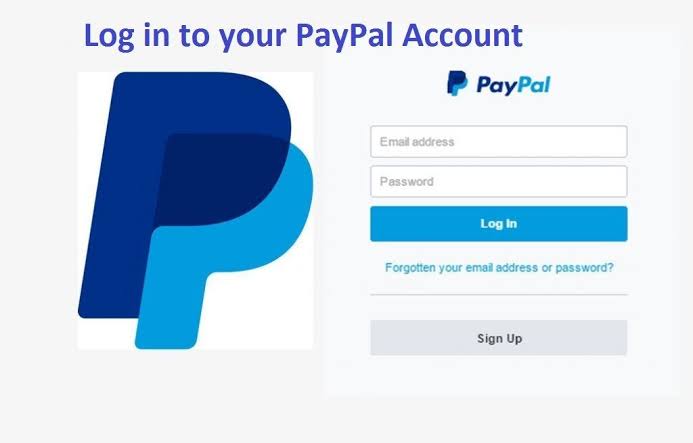
Aside from the mobile app, you can also access PayPal via the desktop website and send money. All you need is your computer, which could be a laptop or desktop, the recipient’s details and an internet connection.
Below is a step-by-step process on how to send money using the PayPal desktop website:
Step 1: Visit PayPal Website and Login
Open your preferred browser on your computer, go to the official PayPal website and log in with your details.
Step 2: Click on “Send & Request”
Once you’re signed in, tap on “Send & Request” located on the menu bar at the top of the page.
Step 3: Select Your Payment Type
If you are sending money to someone you know, select “Sending to a Friend”. But if you are sending money to a business vendor, select “Paying for an item or service” which attracts a fee.
Step 4: Enter Recipient’s Details
Provide the recipient’s email address or mobile number associated with their PayPal account.
Step 5: Specify Amount
Indicate the amount you wish to send and select the currency. You can also choose to add a note. When you’re done, click “Continue”.
Step 6: Select Payment Method
Your default payment method on PayPal will be automatically picked. If your default method is not what you want to use, click “Change Payment Method” before proceeding.
Step 7: Review and Send: Finally, review all details carefully, and when everything looks good, click “Send Payment Now” to complete the transfer. Once the money has been sent, you will receive a confirmation email.
When using PayPal, it’s essential to understand the associated fees, transfer times, and limits to manage your transactions effectively. Here’s a clear breakdown:
PayPal charges fees based on the type of transfer, the payment method, and whether the transaction is domestic or international:
Domestic Personal Transfers:
International Transfers:
PayPal’s processing times depend on the transfer method you choose:
Keep in mind that weekends, public holidays, or verification processes can occasionally extend these timelines.
PayPal Transfer Limits
PayPal transfer limits depend on your account type, verification status, and transaction method. Here’s a simplified breakdown:
Unverified Accounts:
Verified Accounts:
There are different issues one could encounter while trying to send money using PayPal. Some common errors include:
1. Payment Declined
This could be caused by insufficient funds, incorrect payment details, or a flagged account.
Below are possible solutions:
2. Recipient Not Receiving Money
This could be because you have entered incorrect recipient details or technical issues.
Solutions:
3. Transfer delays
These delays are usually caused by bank processing times, international transfers, or PayPal security checks.
Here’s how to tackle this issue:
1. How long does a PayPal transfer take?
The duration of a PayPal transfer can vary. Typically, it may take a few minutes to a few business days, depending on factors like the type of transfer, whether standard or instant and the banks involved.
2. What is the limit you can transfer on PayPal per day?
PayPal has different limits based on account types and user verification levels. Generally, verified accounts may have higher daily transfer limits, and these can range from a few hundred to several thousand dollars. Check your specific account details for accurate information.
3. How do I add money to my PayPal?
You can add money to your PayPal account by linking a bank account, credit/debit card, or gift card. Once linked, you can transfer funds from your bank or card to your PayPal balance. Additionally, you can receive money from others, and that amount will be added to your PayPal balance.
4. How can I receive money from PayPal?
To receive money on PayPal, you need to provide the sender with your PayPal email address or mobile number associated with your account.
Once they send the funds, you’ll receive a notification, and the money will be credited to your PayPal balance. You can then choose to keep it in your PayPal account or transfer it to your linked bank account.
5. Can I cancel a PayPal transfer?
Yes, you can cancel a transfer if it’s still pending. Go to your PayPal account, find the transaction under Activity, and select Cancel. Completed transfers cannot be canceled, but you can contact the recipient or PayPal support for assistance.
6. What is the maximum amount I can spend on PayPal?
The maximum amount depends on your account status. Unverified accounts can send up to $4,000 USD per transaction, while verified accounts can send up to $60,000 USD (or $10,000 USD in some cases). Check your account settings for specific limits.
7. How do I know if my PayPal transfer was successful?
You’ll receive a confirmation email from PayPal, and the transaction status will appear as Completed in the Activitysection of your account. If the status shows Pending or Failed, further action may be required.
To wrap it up, sending money through PayPal provides a convenient and secure way to transfer funds to friends, family, or for purchases. Whether using the mobile app or desktop website, the step-by-step process ensures a straightforward experience.
The process of making transactions through PayPal is simple. However, always remember to double-check the transaction details before confirming your payment.
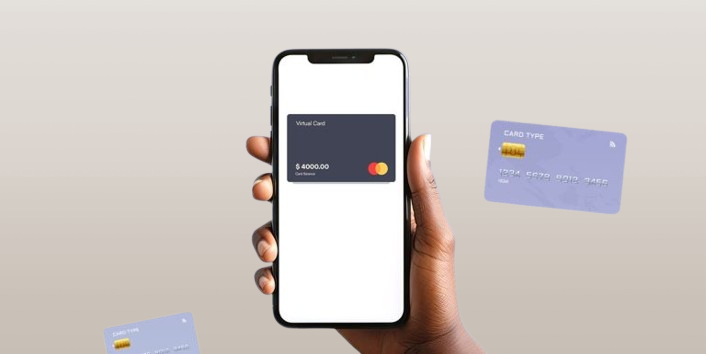
Virtual dollar cards have become increasingly popular in Nigeria, offering a convenient and secure way to make online payments in USD. These digital cards provide a solution to the limitations...

Have you ever looked at your bank account and wondered, “Is there a smarter way to grow my money than just saving it?” If yes, you're not alone. I’ve been...
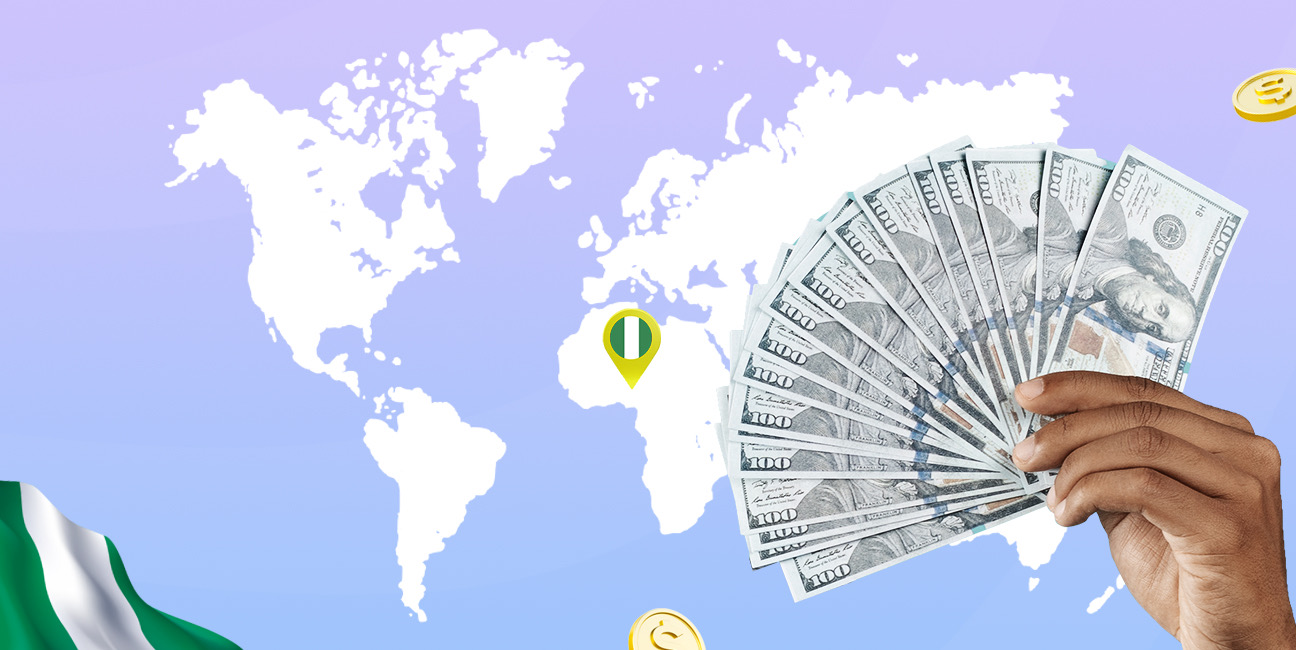
As an Education graduate in Nigeria, the most accessible job offer for me is teaching in privately owned schools. The implication of this is working hard to earn a penny...

The Naira is weakening, which means your savings and investments are under threat. How do we know this? Well, the Nigeria Bureau of Statistics puts the current inflation rate at...
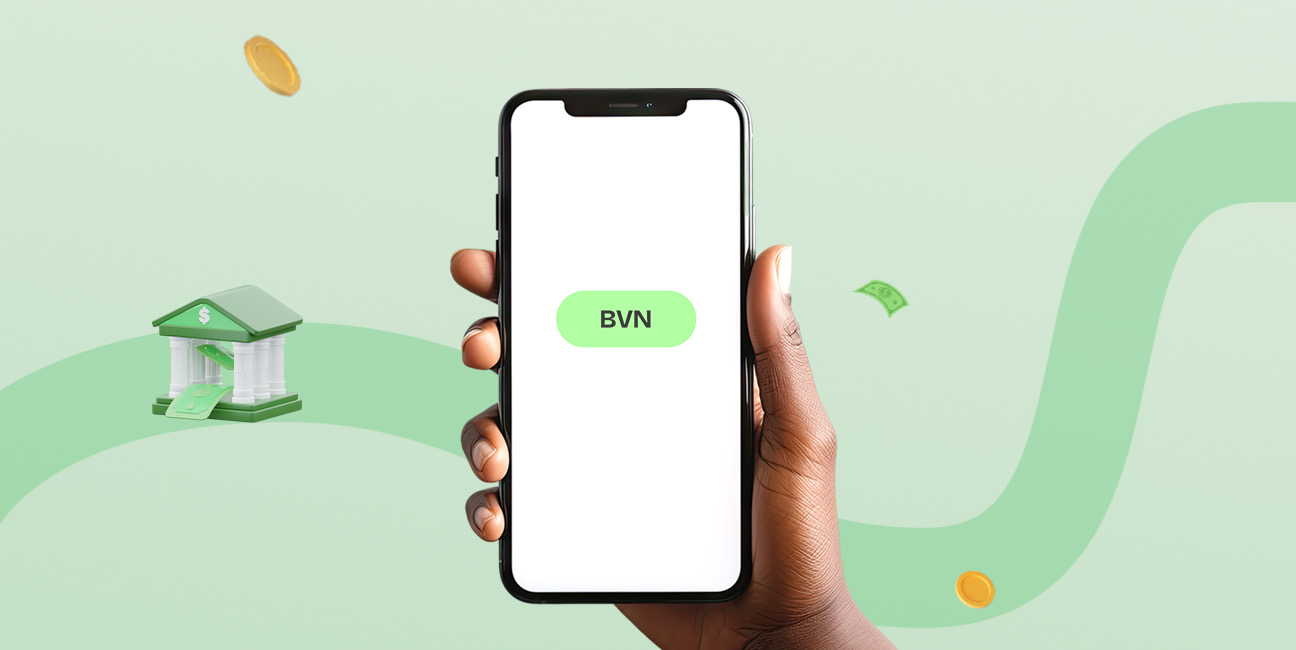
The Bank Verification Number (BVN) is a unique 11-digit number issued by the Central Bank of Nigeria (CBN) to every individual with a Nigerian bank account. It helps protect customers...
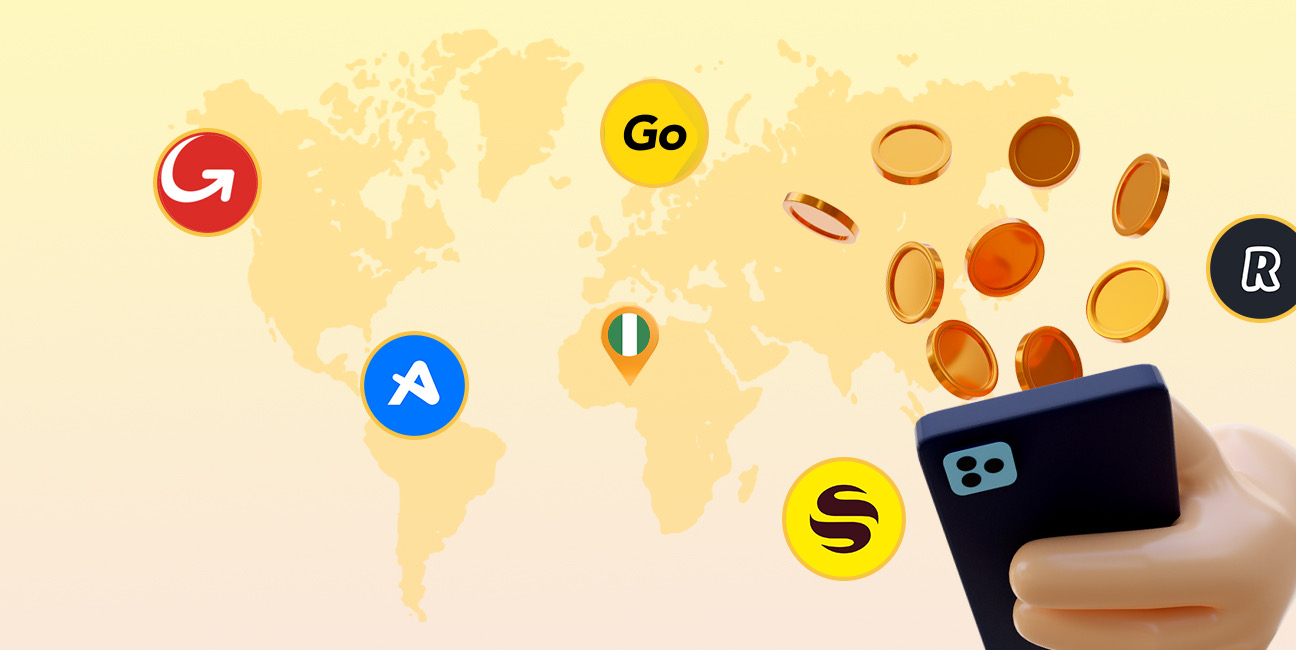
Have you ever found yourself Googling things like 'cheapest way to send money to Nigeria' because you’ve had a terrible experience with high fees, slow transfers, or confusing apps? I’ve...
Get the APP today to start enjoying amazing deals with #TopNOSHExperience.