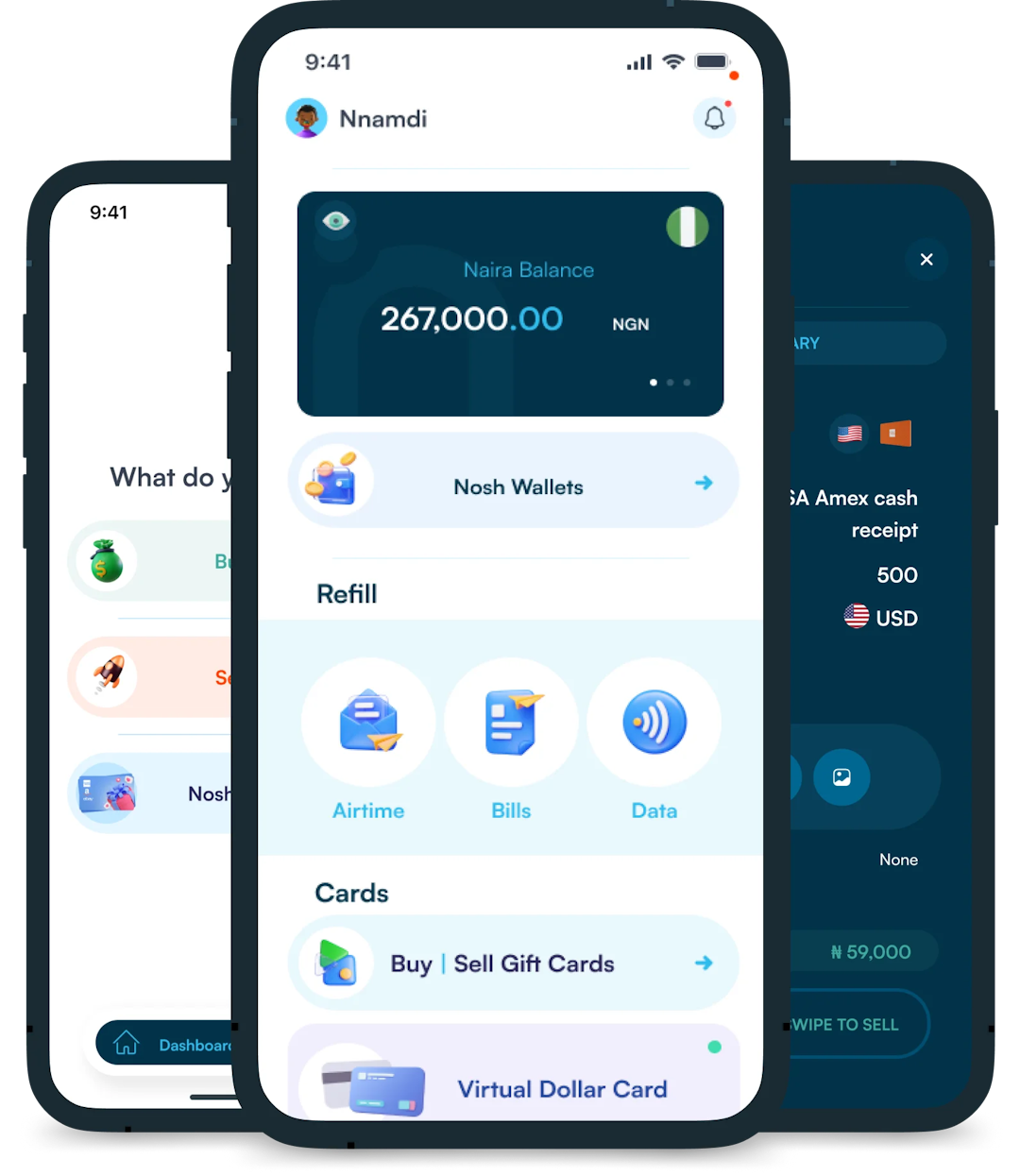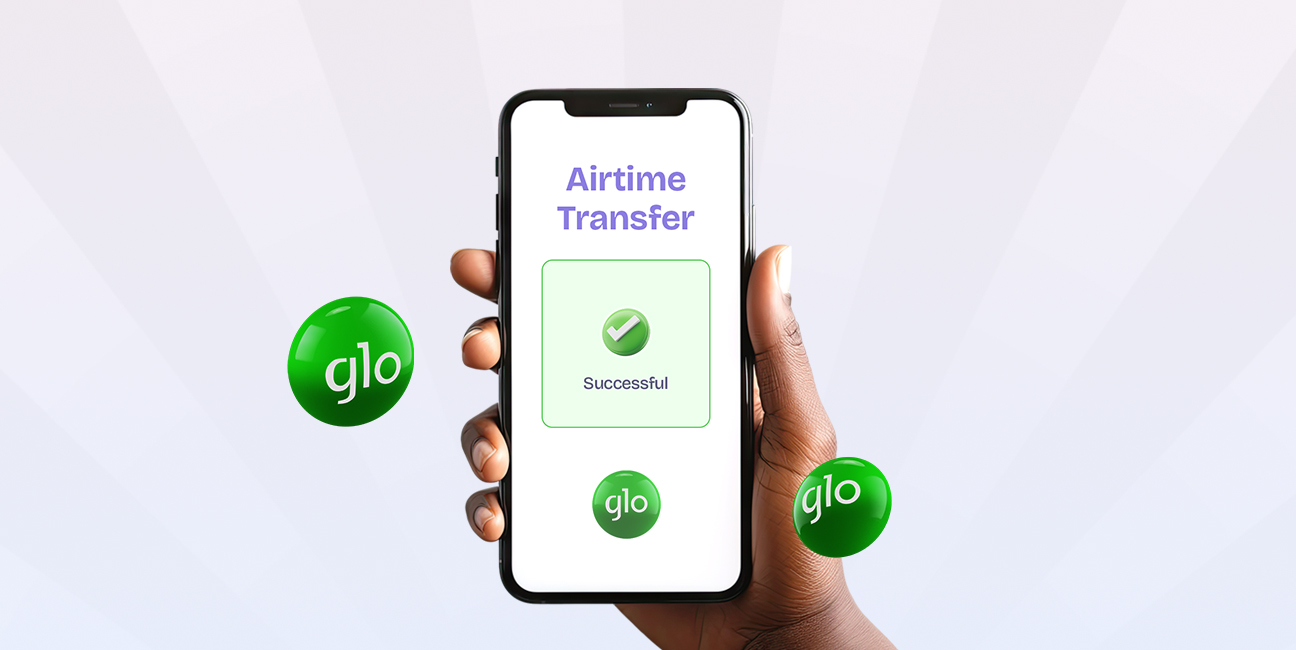
Do you wish to transfer airtime from your Glo line to another Glo subscriber but do not know how? If yes, continue reading this article. By the time you’re done...
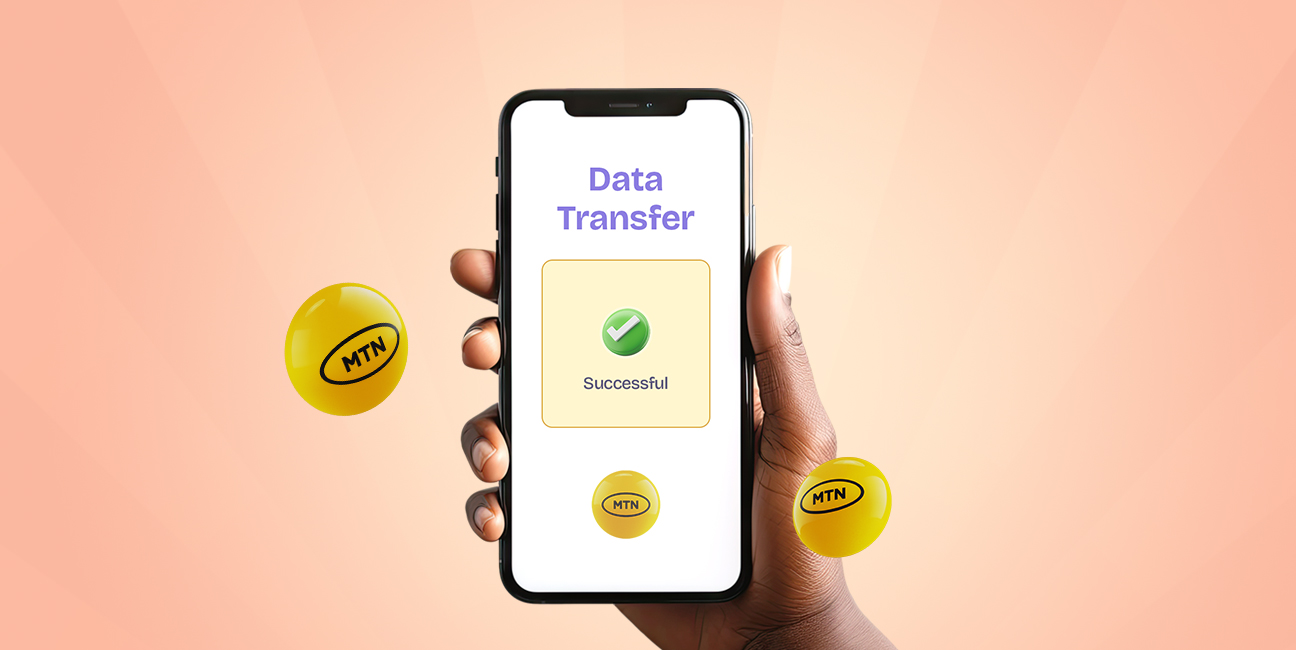
We’ve all been there. Your friend runs out of data right in the middle of a hot gist in the group chat, or your sibling is trying to stream an online class but keeps getting the “no internet connection” notice. Meanwhile, you’re sitting pretty with more data than you know what to do with.
Instead of handing over your hotspot password or having your friend miss the gist, what if you could send them a few hundred megabytes or even a gigabyte of data, straight from your MTN data balance? If you want to know how to transfer data on MTN, keep reading because in this guide, you’ll learn:
Are you ready? Let’s get started!
MTN Data Transfer is a service that lets you share your mobile data with another MTN user. It’s like airtime transfer, but you’re sending internet data instead of airtime.
So, let’s say you bought a 5GB data plan and want to share 500MB with your friend who’s running low. You can do that easily through MTN’s data sharing feature. It works whether you’re splitting data with family and friends or moving data between your own MTN lines.
There are four things you can do with MTN’s data gifting service:
Also, it is fast, free, and only works between MTN lines.
Before you can transfer data on MTN, there are a few things you need to have in place:
Sharing data on MTN is a straightforward process that only takes a few minutes. You can share data from one MTN line to another in different ways.
Below are three methods through which you can transfer data on MTN in 2025:
Now, let’s talk about each of these methods in detail.
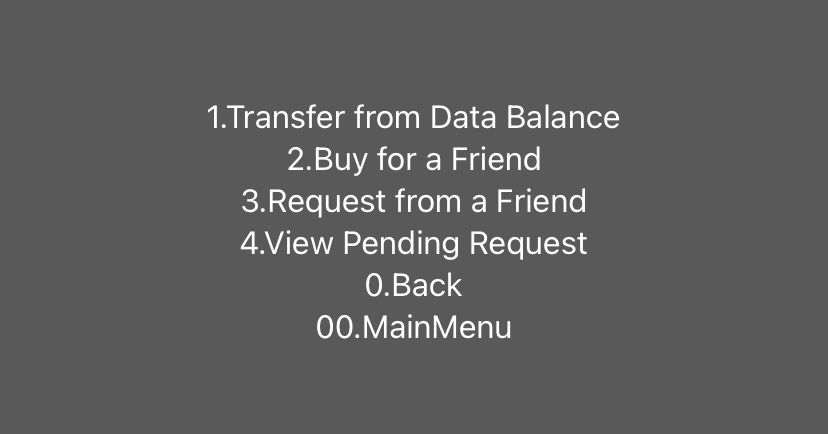
USSD code is an easy way to send data from one MTN line to another.
Follow the steps below to share data on MTN via USSD:
Another way you can send data from an MTN line to another MTN user is to share through a text message. If you want to use SMS to share MTN data, open your message app and send a message to 131 using the format below:
“Transfer” followed by the “recipient’s number” and the “data amount (in megabytes)”. For example, you will send “Transfer 08031234567 500” to 131 to share 500 MB with the recipient.
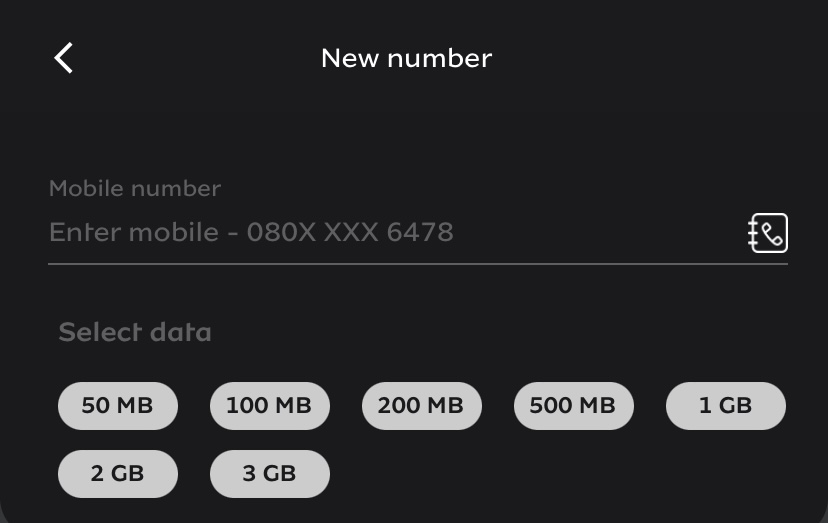
You can also use the MyMTN app to transfer data from one MTN line to another. If you want to use this method but don’t have the app, download it from your device’s application store.
These are the steps to follow when using the MyMTN app to gift data:
You may encounter certain issues when using MTN’s data transfer service. Here are some of those issues and ways of handling them:
Data can be sent from one MTN line to another using a USSD code, SMS, or the MyMTN app.
No, there is no fee for sharing MTN data. The process is absolutely free.
No, you cannot share MTN bonus data with another user. You can only transfer data from your regular data balance.
The code for sharing MTN data is *321#, which is also the code for transferring MTN airtime.
You can transfer between 100MB and 5GB per transaction and a maximum of 5GB daily.
Yes. The validity of transferred data matches the sender’s data balance expiry. If your data expires in 3 days, the recipient’s data expires too.
The data goes to the entered number. Always confirm the number before making the transfer. Data sent to the wrong numbers is not reversible.
In conclusion, sharing data on MTN is possible, quick, and easy through three simple methods: USSD, SMS, and the myMTN app. So, next time you have extra data to spare, remember these simple steps to share the connection with others. Also, if you are looking for an easy way to buy data online, use the Nosh platform.
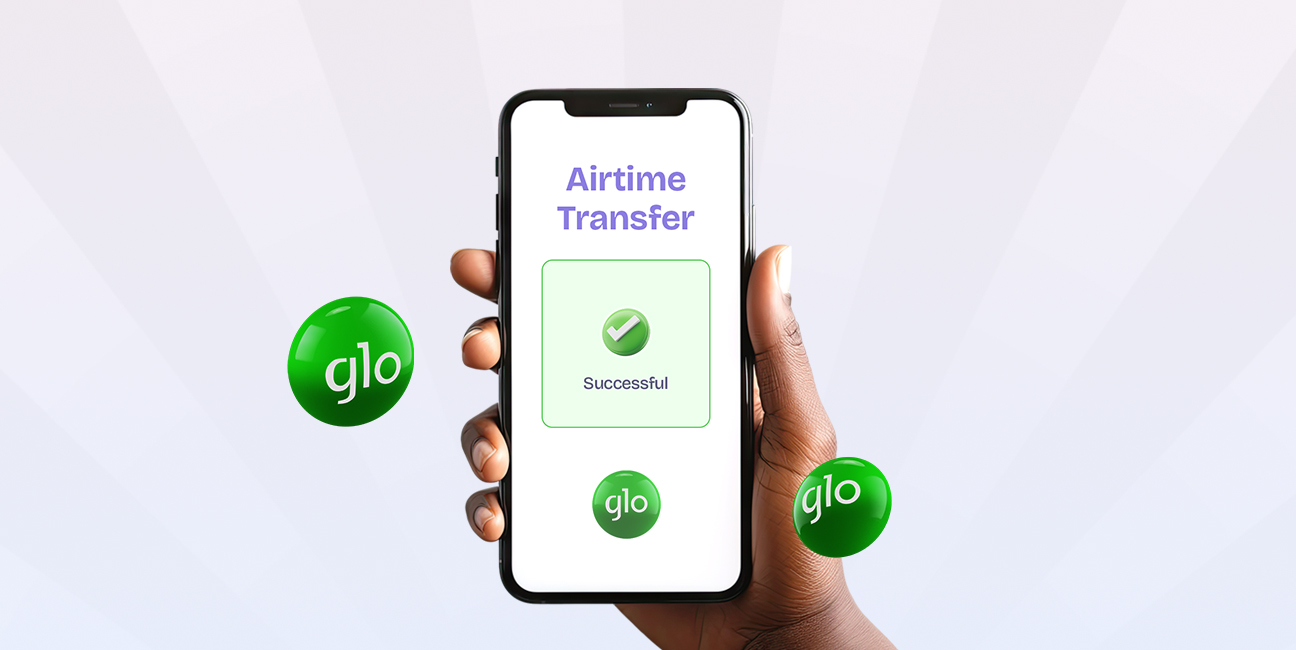
Do you wish to transfer airtime from your Glo line to another Glo subscriber but do not know how? If yes, continue reading this article. By the time you’re done...
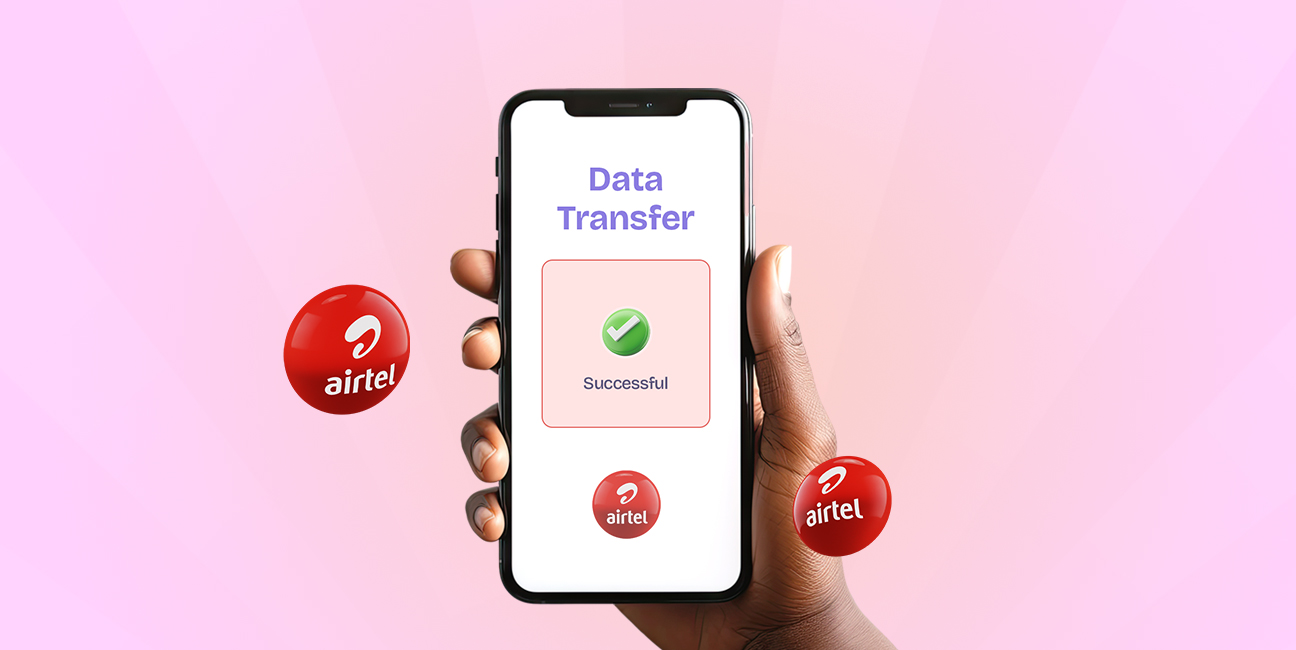
The Airtel Data is Life campaign wasn’t just a catchy slogan—it captured a reality we live with every day. In today’s world, we rely on mobile data for almost everything:...
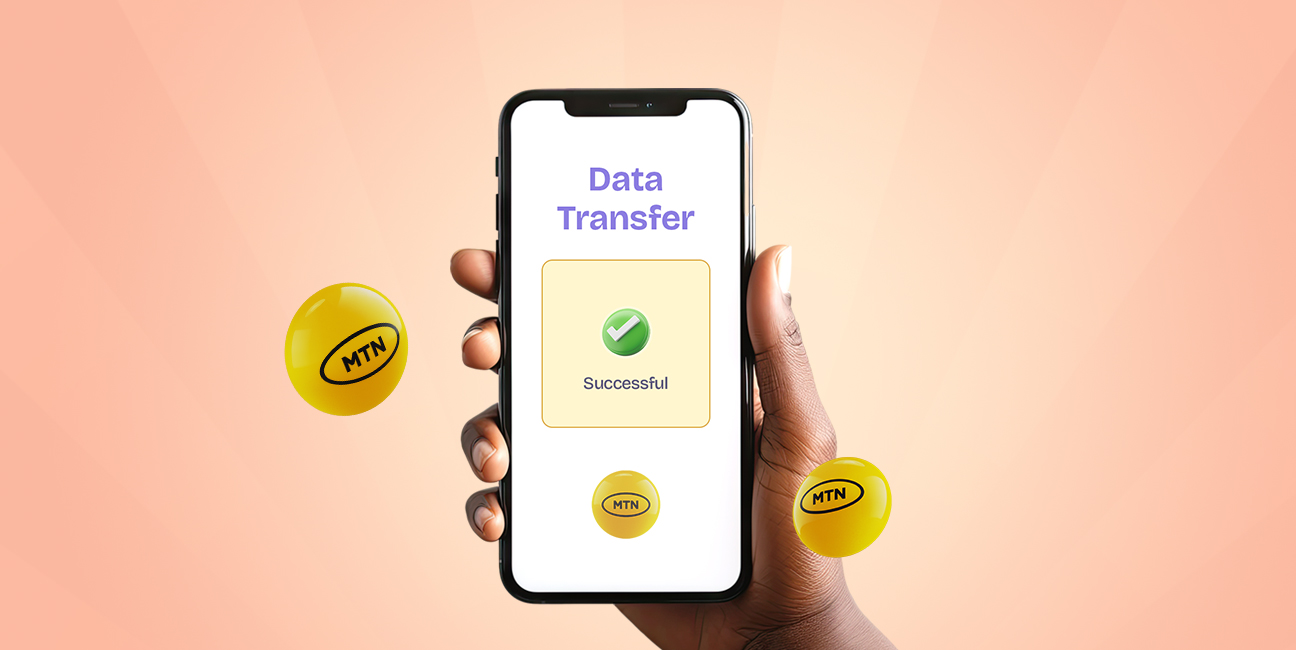
We’ve all been there. Your friend runs out of data right in the middle of a hot gist in the group chat, or your sibling is trying to stream an...
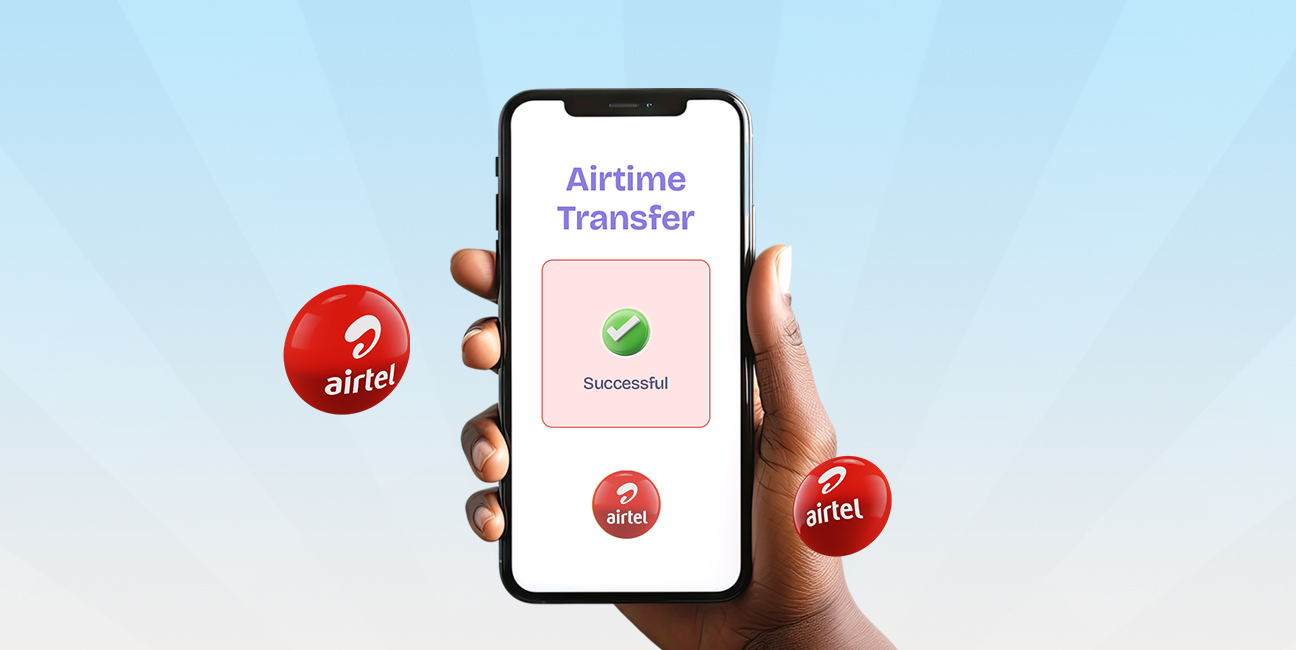
Maybe your younger sibling needs to make a call home, or your friend needs data urgently to send an email, but they don’t have any credit. If you have more...
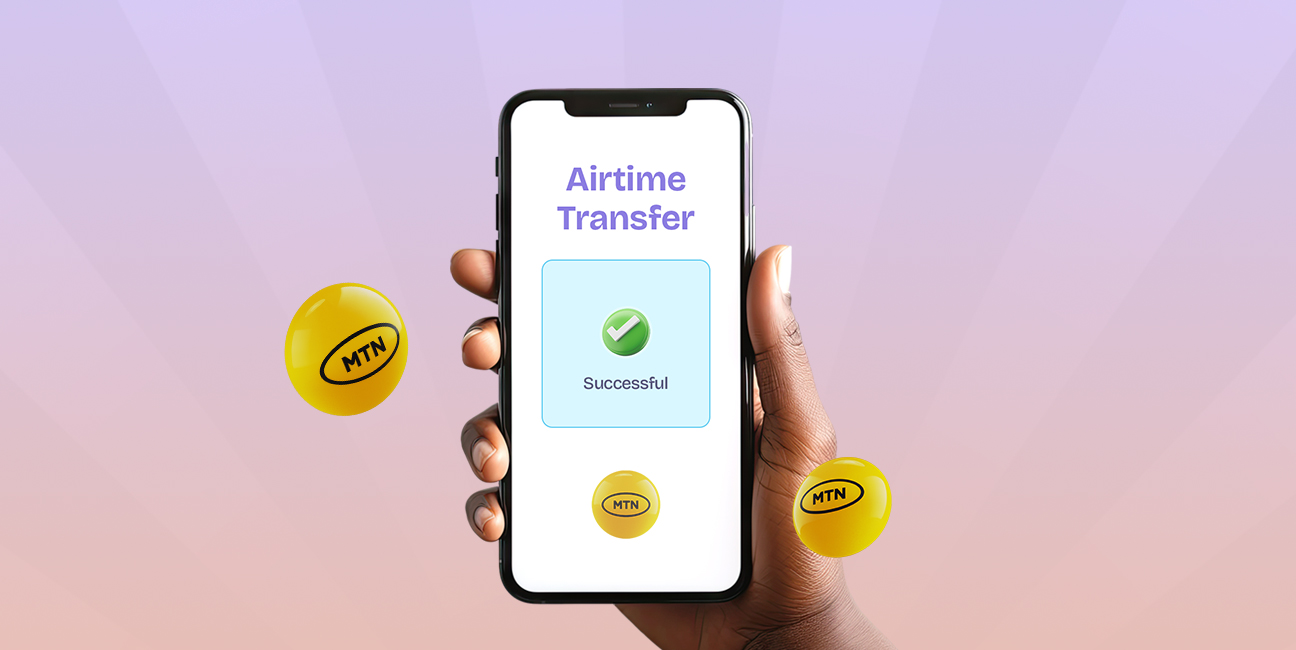
I once had a friend who got stranded with zero airtime couldn’t reach anyone, not even access his banking app. A quick airtime transfer was all he needed to get...
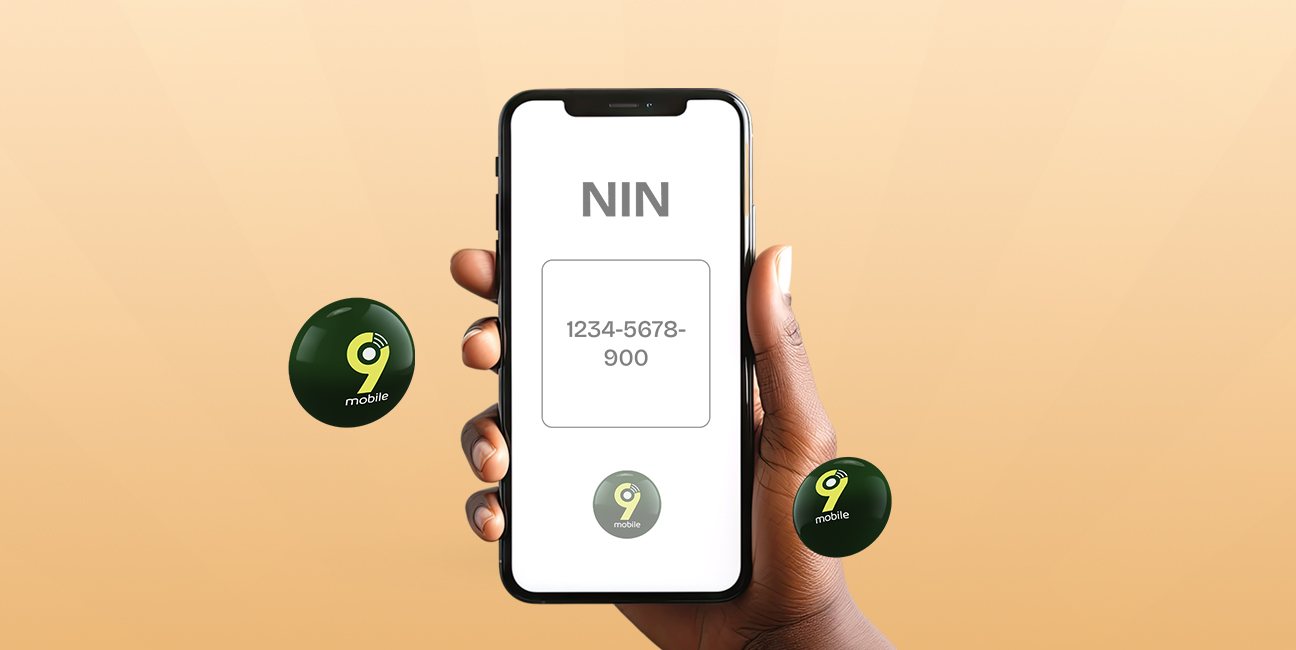
If you're a 9mobile user and haven't linked your line to your NIN yet, it's imperative to take care of it now to avoid service disruptions. The Nigerian government has...
Get the APP today to start enjoying amazing deals with #TopNOSHExperience.