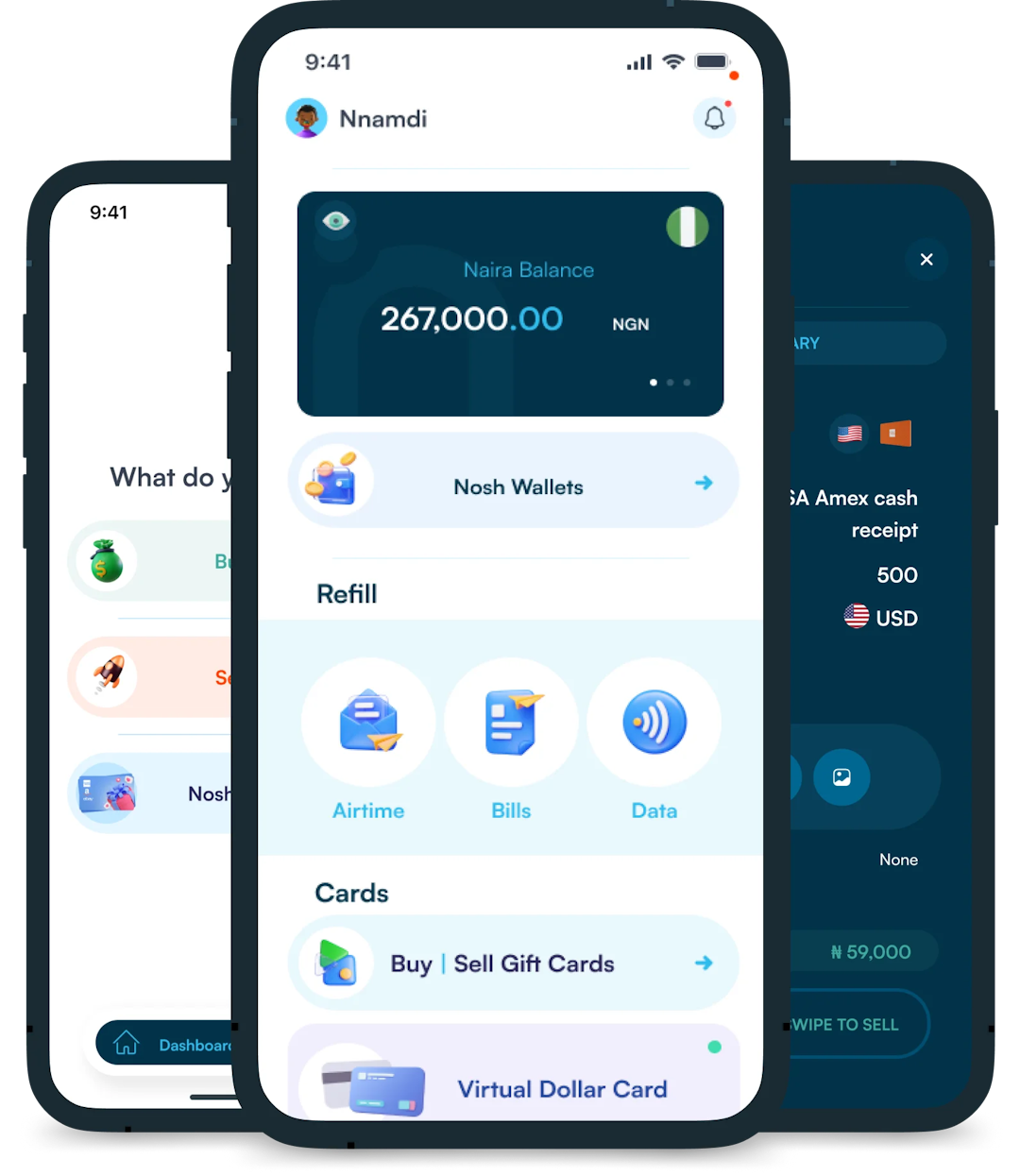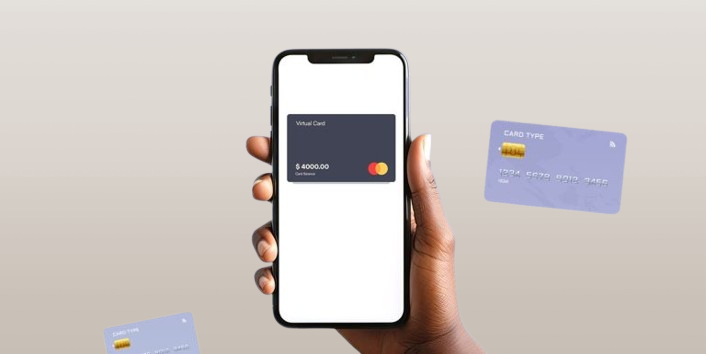
Virtual dollar cards have become increasingly popular in Nigeria, offering a convenient and secure way to make online payments in USD. These digital cards provide a solution to the limitations...
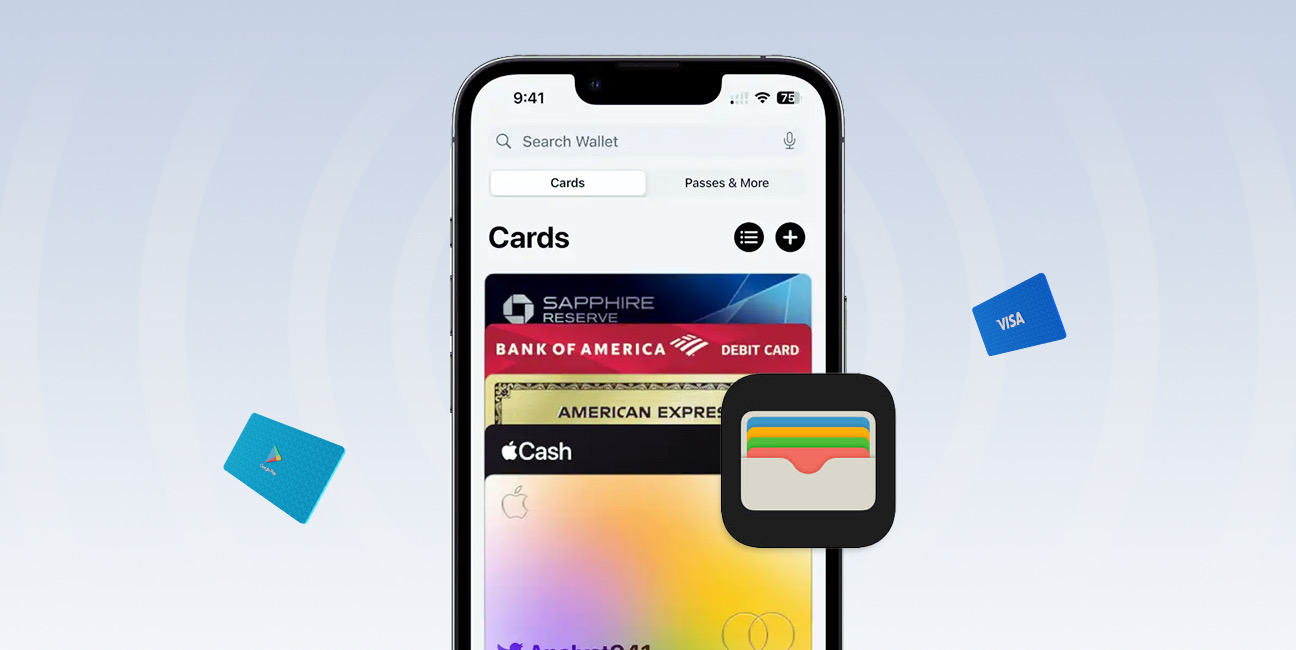
Have you ever found yourself fumbling through emails or apps at the checkout line, trying to track down a gift card you swear you had? Yeah, same here. That’s exactly why I started using Apple Wallet to organize my gift cards, and honestly, it’s been a game-changer.
In this guide, I’ll walk you through exactly how to add gift cards to your Apple Wallet, step by step. No tech jargon, just simple, clear instructions you can follow in minutes. Whether you’re using an iPhone for the first time or you’ve had one glued to your hand for years, you’ll feel confident getting your gift cards loaded and ready to use whenever you need them.
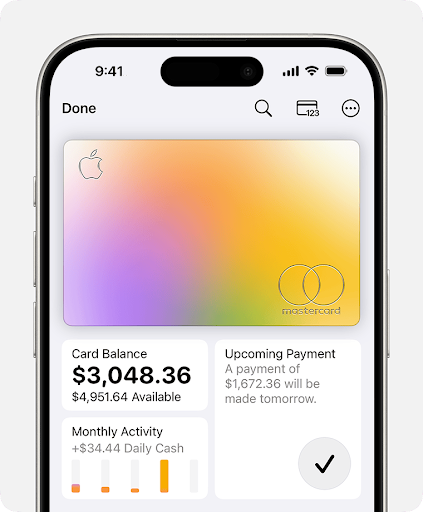
Apple Wallet is a built-in app on iPhones that lets you store digital versions of things you’d normally carry in your physical wallet. That includes credit and debit cards, boarding passes, event tickets, student IDs, and gift cards. Once something is added to Apple Wallet, it’s easy to use. Instead of digging through your bag or pockets, you can access everything with just a tap on your phone.
You can make contactless payments with Apple Pay, scan tickets at events, or redeem gift cards at checkout, all directly from your lock screen. Popular retailers supporting Apple Wallet integration include:
Before you start adding gift cards to Apple Wallet, it’s important to make sure both your device and the specific gift card are compatible. In the next section, I’ll explain to you how to do that.
Not all gift cards work with Apple Wallet, and some older Apple devices might not support the feature fully. Here’s how you can check:
As of now, Apple allows gift cards from major card providers like Visa, MasterCard and American Express to be added to Wallet directly. Retailers like Starbucks, Target, and Best Buy also allow you to add their cards directly to Apple Wallet, either through their app or via a link in an email.
There are different ways to add a gift card to an Apple wallet. They are:
Follow these simple steps to keep your gift cards organized and ready to use directly from your iPhone.
If your gift card comes with a barcode or QR code, you might be able to add it directly through the Wallet app. Here’s how to do it:
Step 1: Open the Apple Wallet App
On your iPhone or iPad, locate and open the Apple Wallet app. It’s a pre-installed app that comes with all iPhones, so you won’t need to download anything.
Step 2: Tap the “+” Icon
In the top-right corner of the screen, tap the plus (+) icon. This will bring up a menu where you can add different types of passes and cards.
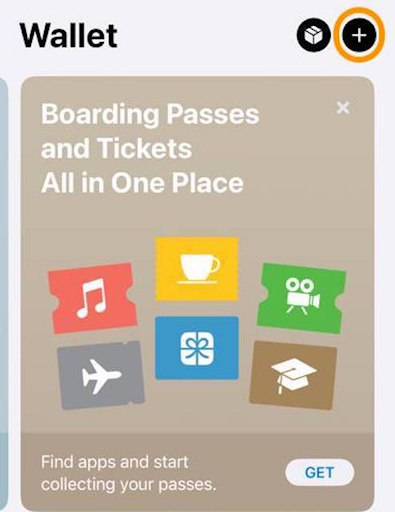
Step 3: Select “Add a Debit Card”
Choose the option labeled “Debit or Credit Card”.
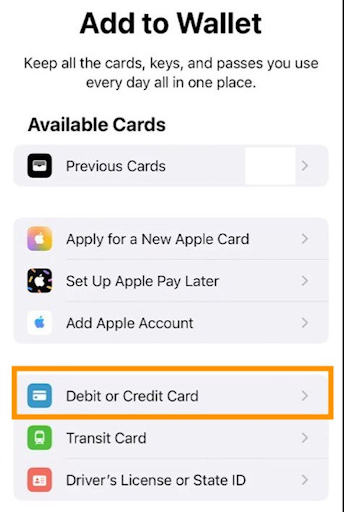
Step 4: Scan the Barcode
Use your iPhone’s camera to scan the gift card’s barcode or QR code. If the Wallet app recognizes the format and the card is compatible, it will prompt you to add it.
Alternatively, you can tap “Enter Code Manually” to input the card number and any required info.
Step 5: Tap “Add” to Confirm
After scanning or entering the gift card details, tap “Add” in the top right corner. Your Apple Wallet gift card will now be saved and ready to use.
Many gift cards can be added to Apple Wallet through the retailer’s official app or website.
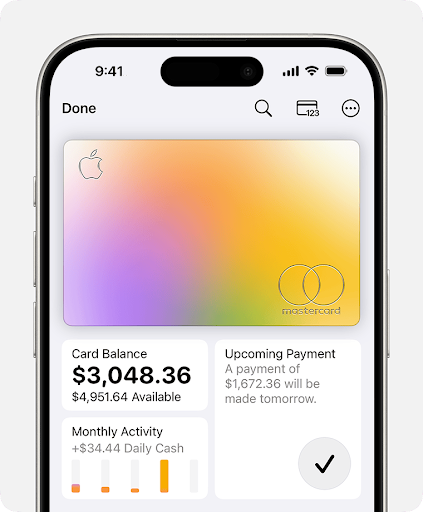
Step 1: Open the Retailer’s App or Website
Open the app or website and log in to your account.
Step 2: Tap “Add to Apple Wallet”
Look for an option like “Add to Apple Wallet” or “Save to Wallet” and click it
Step 3: Verify your Apple ID
You may be prompted to verify details like your Apple ID or passcode
Step 4: Confirm and Add the Card
After verifying, your iPhone will preview the card details before finalizing. Tap “Add” in the top-right corner to confirm.
A digital version of the gift card will be created in your Apple Wallet app.
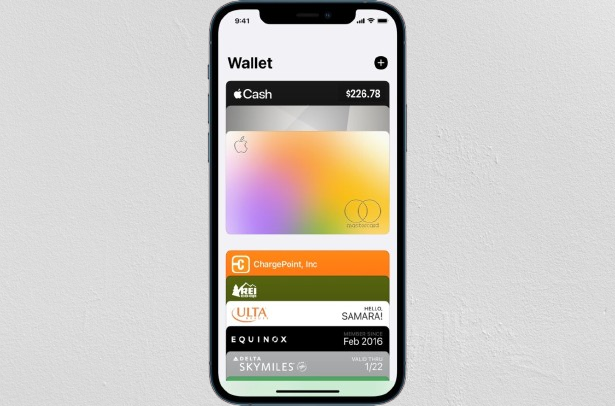
Once you’ve added a gift card to Apple Wallet, using and keeping track of it is simple. Everything you need is built right into your iPhone, so your gift cards are always just a tap away.
You can quickly find any card by typing the card’s name in the search bar. Once you find the gift card you want to use, click it, and present the QR code at checkout. If the store accepts Apple Wallet gift cards, the cashier can scan it right from your screen.
For online purchases, select Apple Pay from the checkout options.
Most digital gift cards in Apple Wallet will display useful info like your remaining balance or transaction history, depending on the card provider. Just tap the three-dot icon (•••) on the card to see more details.
You can manage your cards by scrolling to the bottom of the Wallet app and tapping “Edit Passes,” or holding your finger on a card to drag it into a different order. To delete a gift card, tap the three-dot icon on the card and select “Remove Pass.”
Adding your gift cards to Apple Wallet isn’t just about convenience, it actually makes your life a lot easier in more ways than one.
Even though adding a gift card to Apple Wallet is usually straightforward, you might run into a hiccup or two. Here are some quick fixes for common problems:
1. Card not scanning?
Make sure you’re in a well-lit area and the barcode or QR code on the gift card is clean and undamaged. Try tilting your phone slightly or adjusting the distance from the scanner.
2. Store app not showing “Add to Apple Wallet” option?
Check that you’re using the most recent version of the app by going to the App Store and updating it, if needed. Also remember, not all gift card providers support Apple Wallet, so it’s worth checking their support page too.
3. Gift card not showing up in Wallet after adding?
Restart your iPhone and check again. Also, confirm that you’re signed in to the correct Apple ID and that the Wallet app has access in your settings.
4. iPhone says the pass isn’t supported?
Some gift cards just aren’t Apple Wallet-compatible. In that case, you can still save the card info or screenshot in the Notes app, or use the retailer’s own app for storage and redemption.
5. Gift card balance not updating?
Not all gift cards update balances automatically in Apple Wallet. For real-time updates, you may need to use the retailer’s app or website to check your remaining amount.
1. Can I put gift cards in my Apple Wallet?
Yes, you can add compatible gift cards to your Wallet for easy access and use.
2. Can I add any gift card to Apple Wallet?
Not all gift cards are compatible with Apple Wallet. It depends on whether the retailer supports Apple Wallet integration. Popular stores like Starbucks, Target, and Nike often do, but some smaller or local businesses may not.
3. Can I add an Apple gift card to Apple Wallet?
No, you cannot directly add an Apple gift card to your Wallet, however, you can redeem the Apple gift card on your Apple account.
4. How do I redeem a gift card from Apple Wallet?
Open the Wallet app, select the gift card you want to redeem, and let the store attendant scan the barcode, or manually enter the card details.
5. How can I remove a gift card from Apple Wallet?
Open your Wallet, tap the gift card you want to remove and select the option to remove the card.
6. What happens if I lose my phone with gift cards in Apple Wallet?
If your iPhone is lost or stolen, your gift cards are still safe. Apple Wallet is protected by Face ID, Touch ID, or your device passcode. And once you sign in to your Apple ID on a new device, all gift cards in your wallet will reappear automatically.
Adding gift cards to Apple Wallet is a simple way to keep your gift cards organized, alongside other digital passes like credit cards, tickets, and boarding passes. The app is fast, secure, and easy to use.
Now that you know how to add, manage, and use gift cards in Apple Wallet, you’re all set to make the most of your digital wallet. So, go ahead and start loading up your cards.
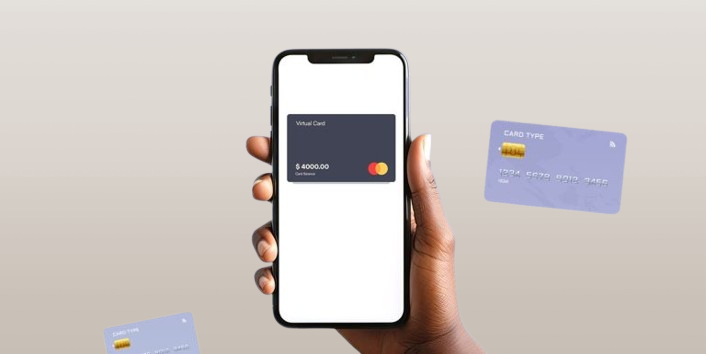
Virtual dollar cards have become increasingly popular in Nigeria, offering a convenient and secure way to make online payments in USD. These digital cards provide a solution to the limitations...

Have you ever looked at your bank account and wondered, “Is there a smarter way to grow my money than just saving it?” If yes, you're not alone. I’ve been...
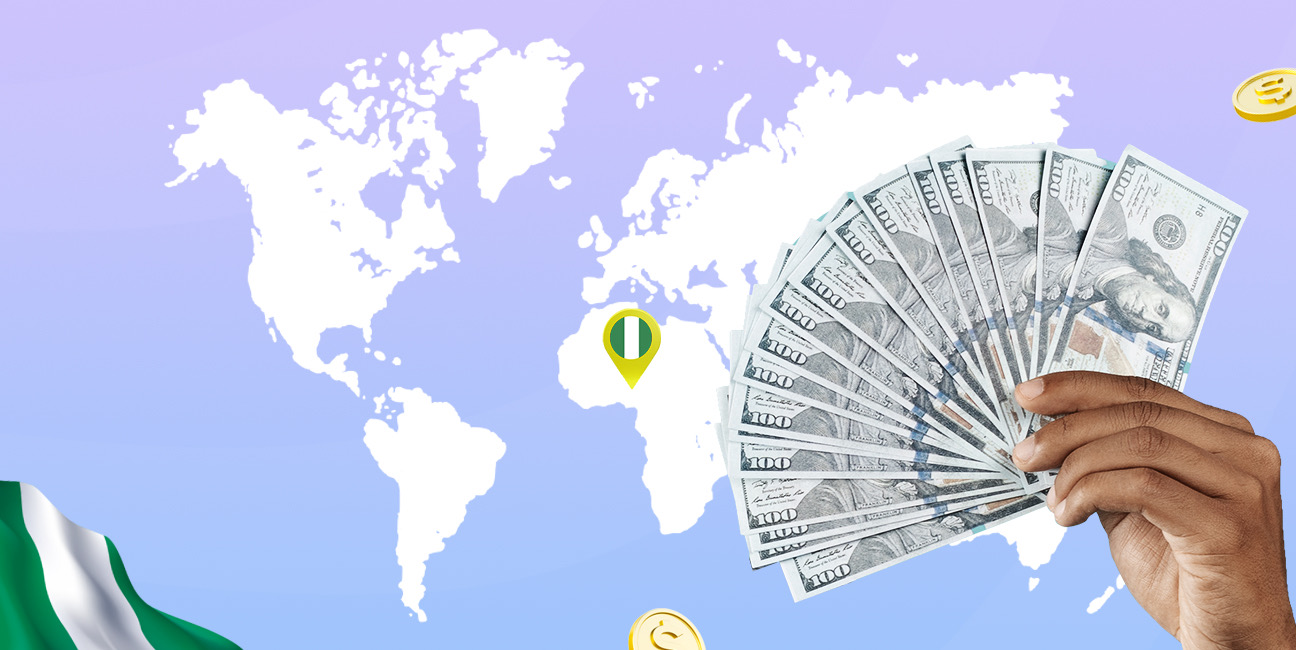
As an Education graduate in Nigeria, the most accessible job offer for me is teaching in privately owned schools. The implication of this is working hard to earn a penny...

The Naira is weakening, which means your savings and investments are under threat. How do we know this? Well, the Nigeria Bureau of Statistics puts the current inflation rate at...
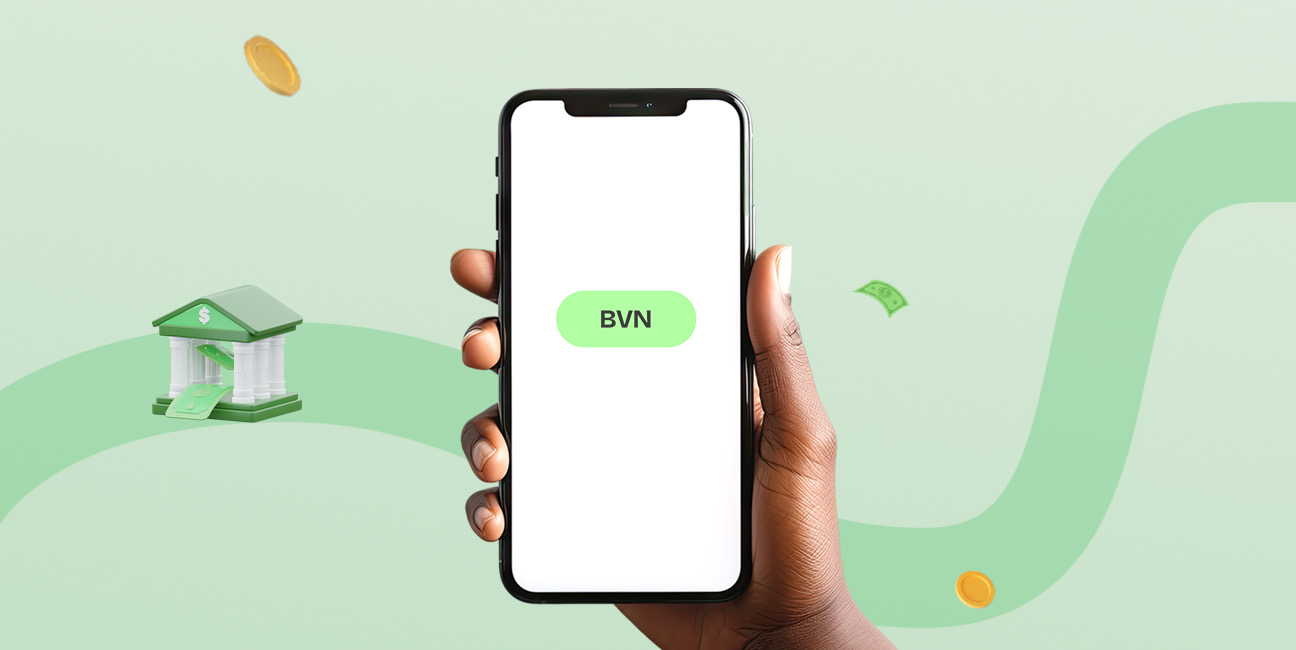
The Bank Verification Number (BVN) is a unique 11-digit number issued by the Central Bank of Nigeria (CBN) to every individual with a Nigerian bank account. It helps protect customers...
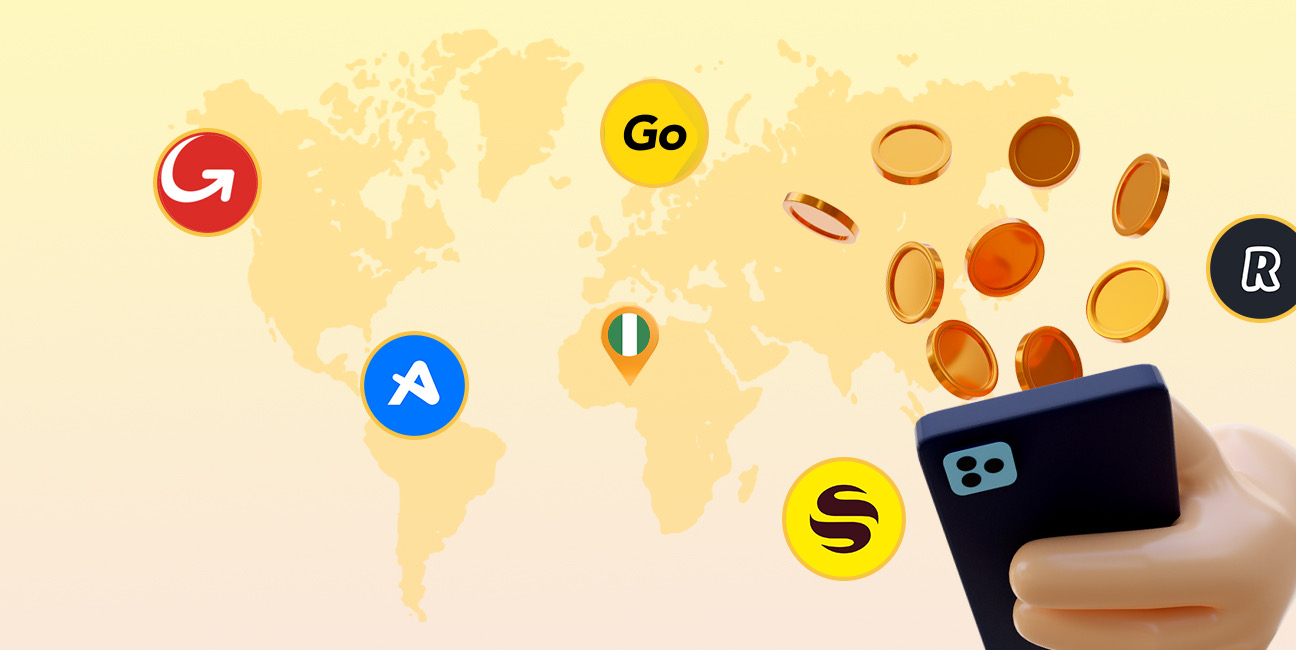
Have you ever found yourself Googling things like 'cheapest way to send money to Nigeria' because you’ve had a terrible experience with high fees, slow transfers, or confusing apps? I’ve...
Get the APP today to start enjoying amazing deals with #TopNOSHExperience.